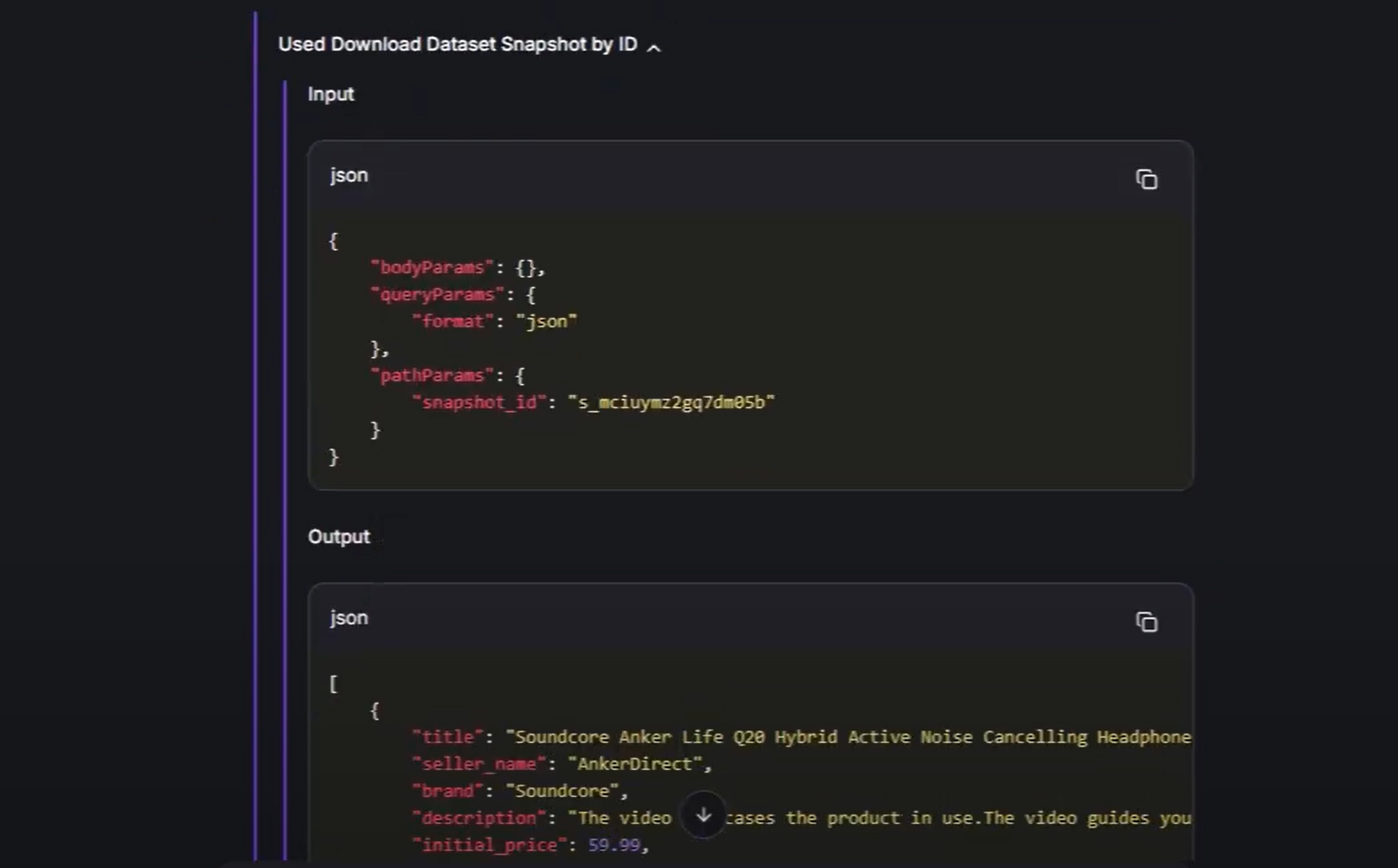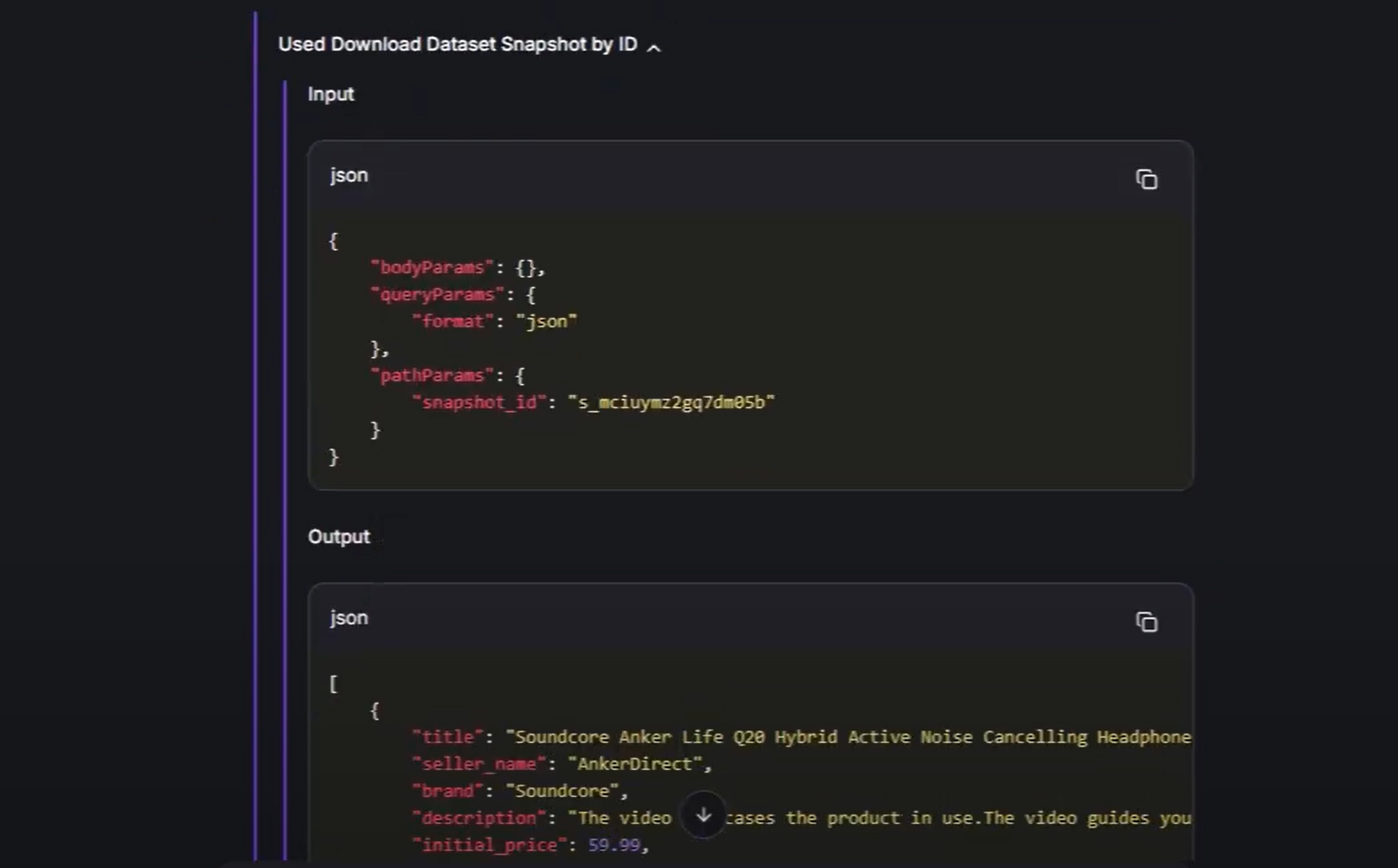Available Bright Data Tools
Start Data Collection Job by Dataset ID
Launches a scraping job for a specified dataset using the Web Scraper APIs.
Execute Proxy Request by URL
Sends an HTTP request through Bright Data’s proxy network for accessing the content of any web page.
Download Dataset Snapshot by ID
Downloads a snapshot of a dataset in various formats, passing the data to the AI.
How to Integrate Bright Data With xpander.ai
0
Prerequisites
1
Create a new agent
- In your profile dashboard and press the “New Agent” button to add a new agent:
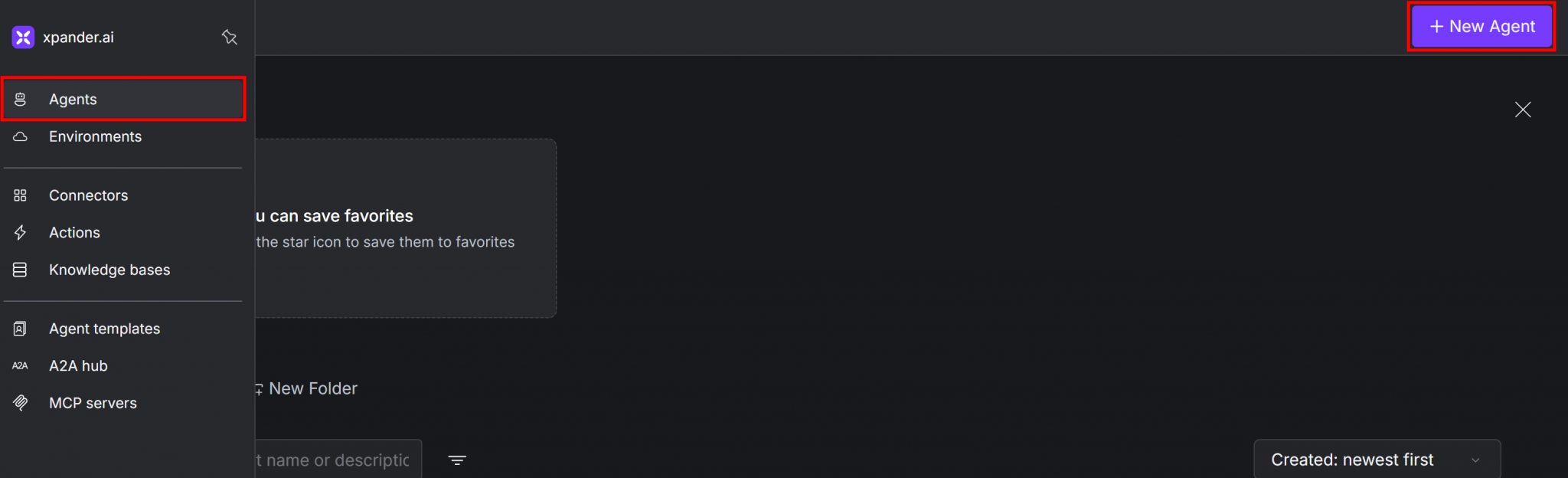
2
Basic Configuration
- Choose an appropriate name for your agent. For example, if you want to create a web scraping agent, you can call it “Web Scraper Agent”.
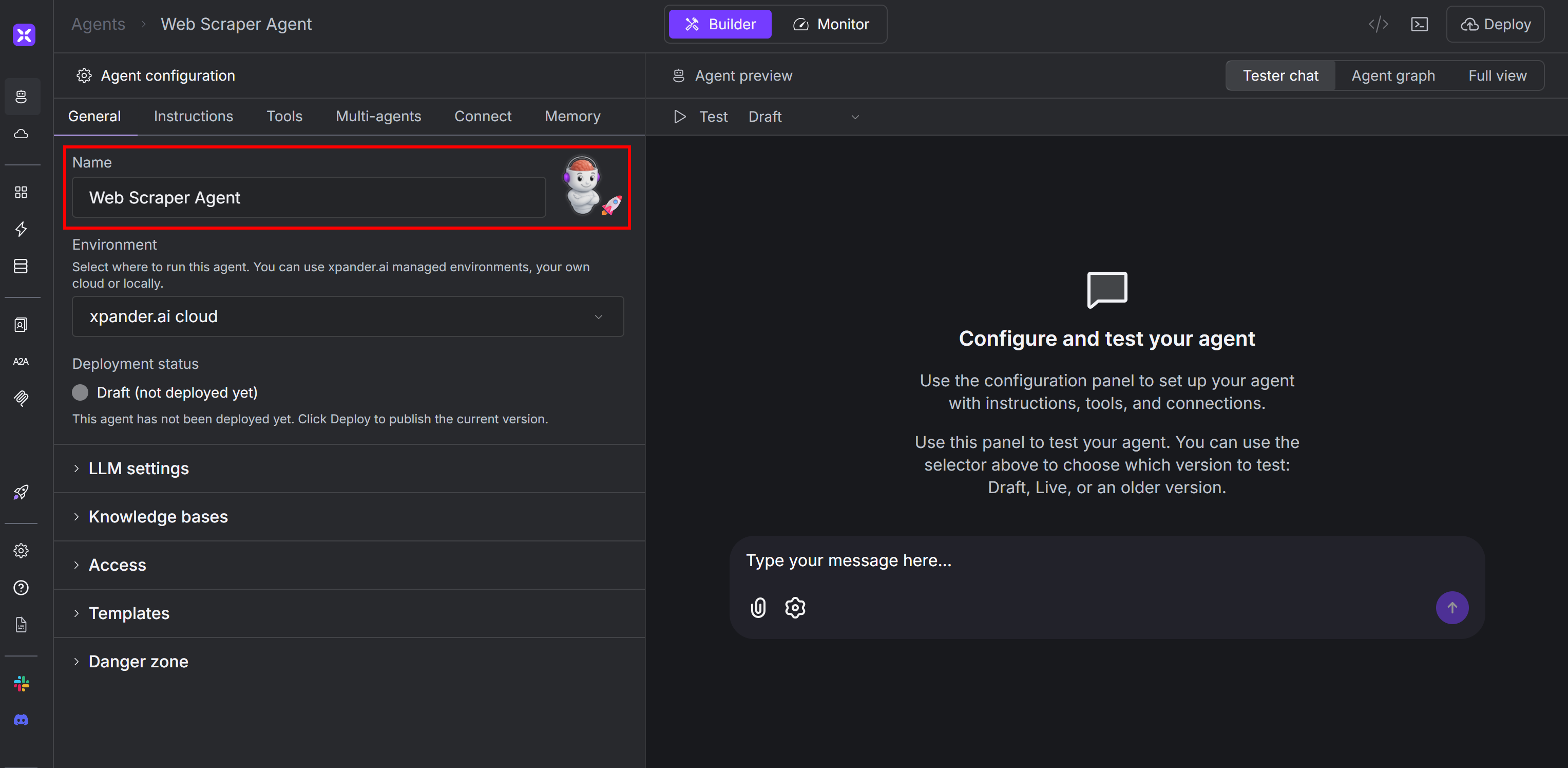
- Leave all other settings in the “General” tab as they are. The defaults are enough for a simple setup like this one. By default, xpander.ai will use OpenAI’s GPT-4o as the LLM model.
3
Add Bright Data integration tools
- Go to the “Tools” tab on your agent’s page, then click the “Add tools” button:
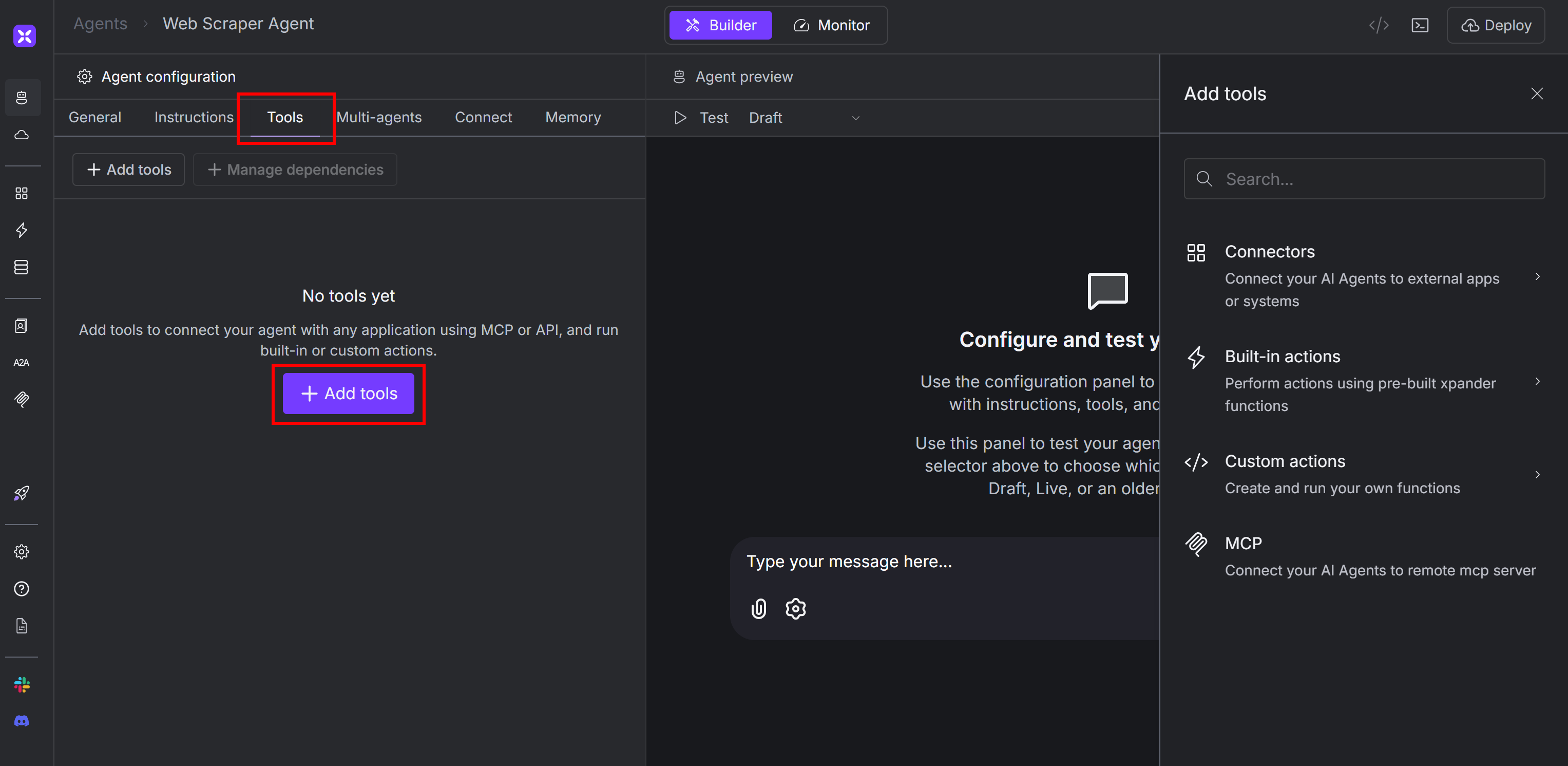
- Search for “bright data” on the right side panel and select the Bright Data integration:
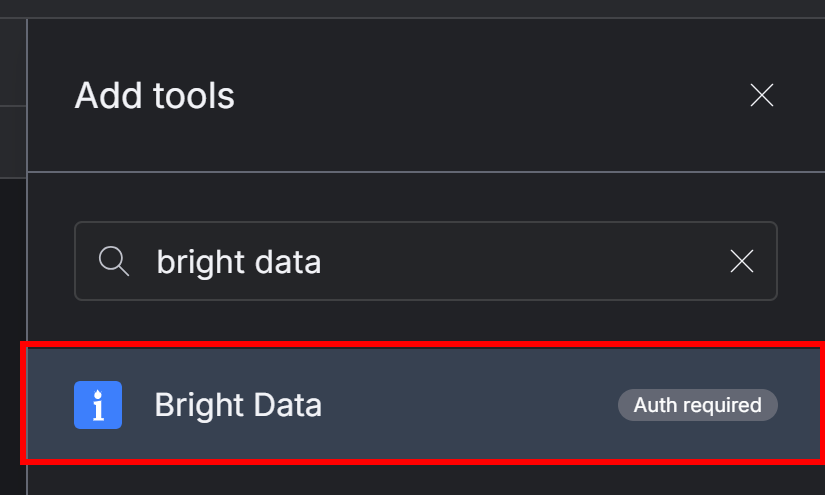
4
Configure the Bright Data Connector
The following modal will show up: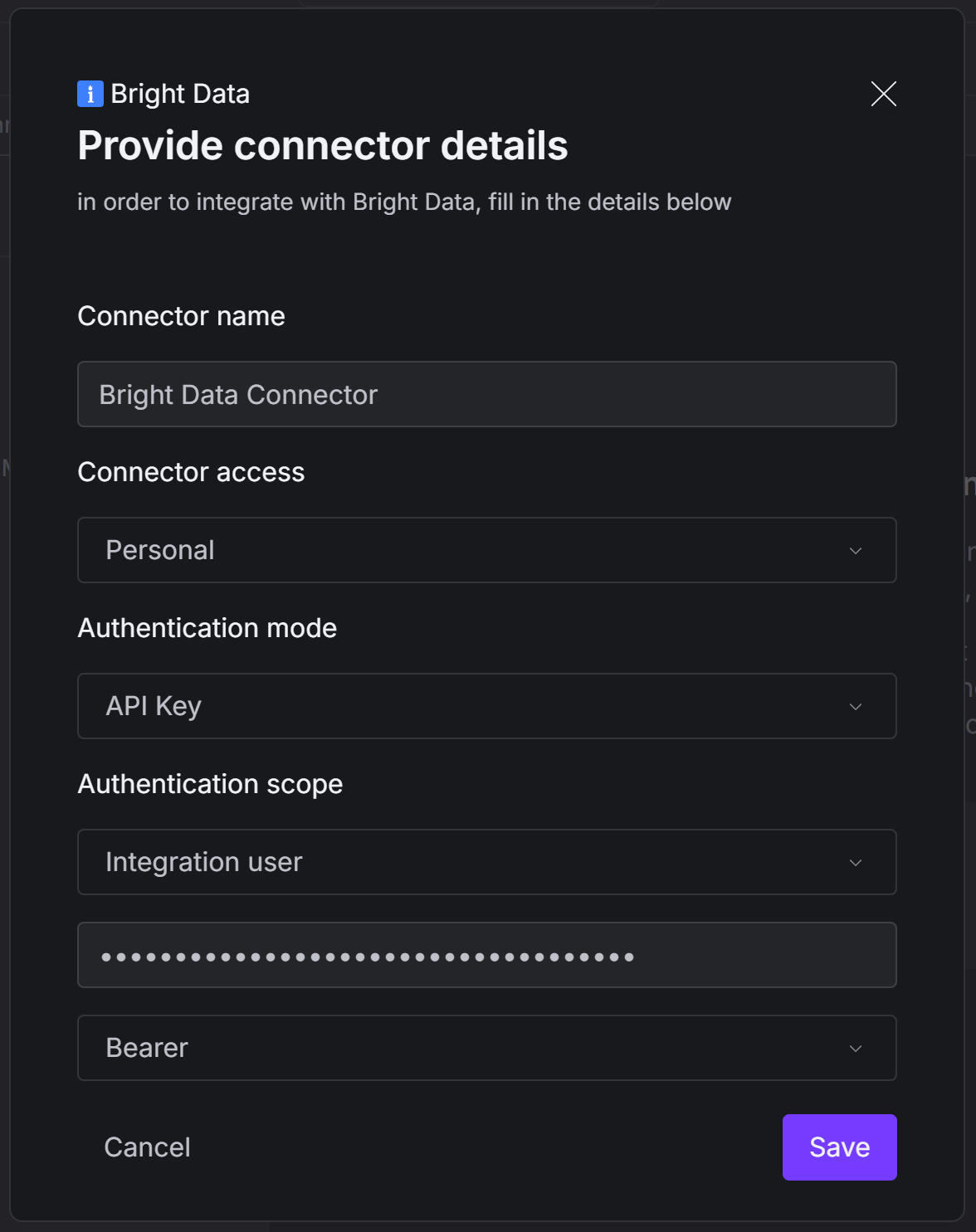
Once everything is filled in, press the “Save” button.
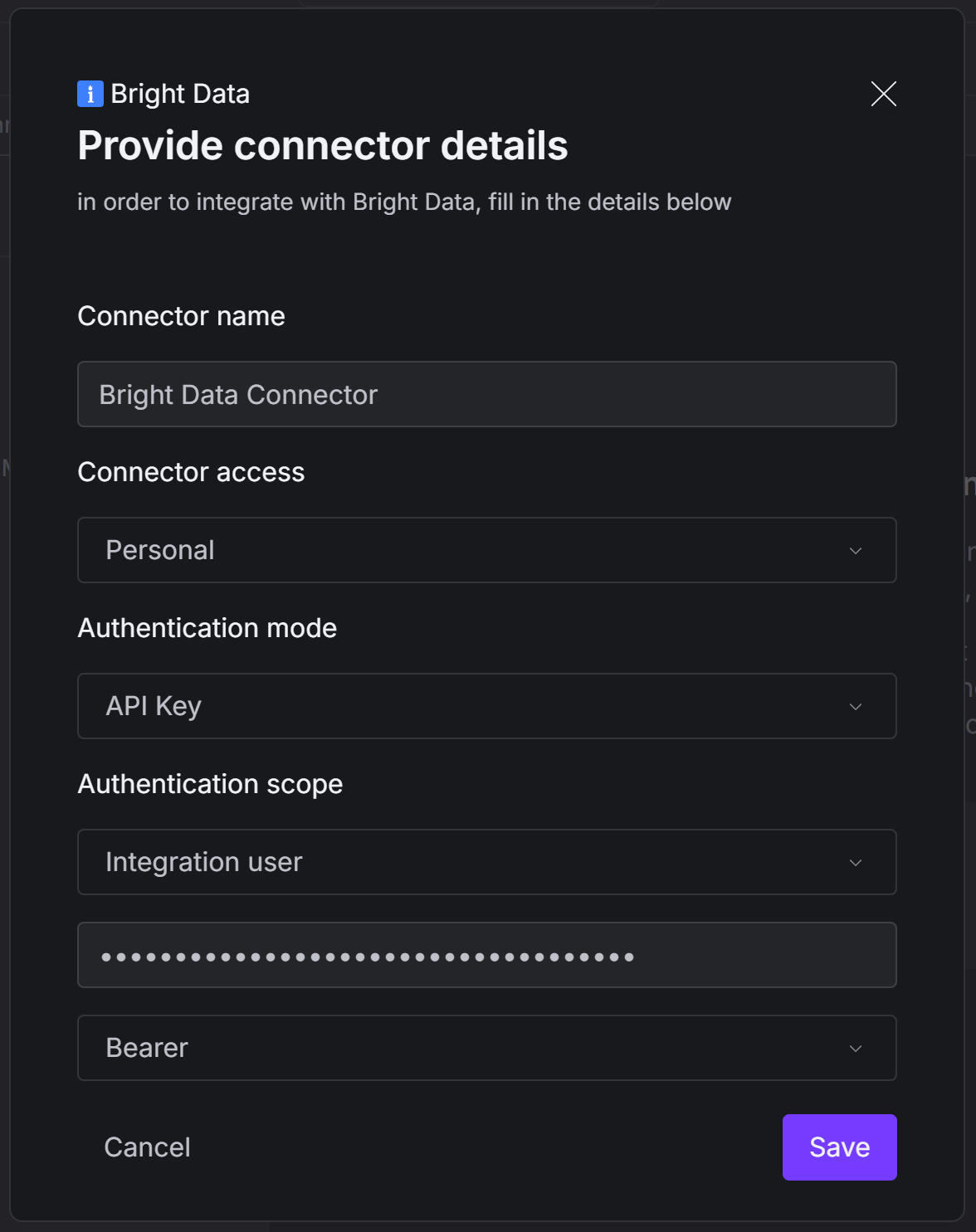
| Configuration Option | Value |
|---|---|
| Connector name | Bright Data Connector (or any name you prefer) |
| Authentication mode | API Key |
| Authentication scope | Integration user |
| API Key | [Your Bright Data API key] |
| Authentication type | Bearer |
5
Select the Bright Data Tools
Now, you will be prompted to select the specific Bright Data tools you want to enable in your agent: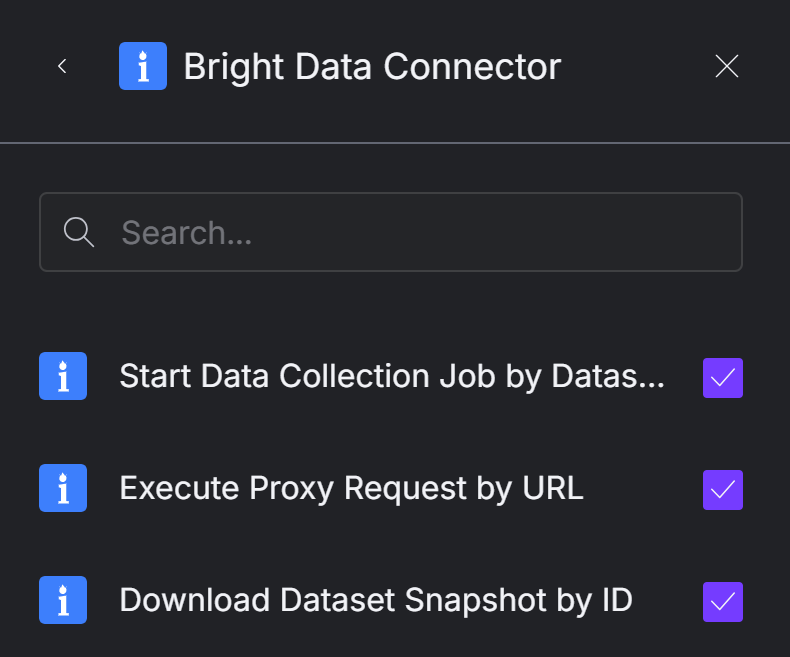
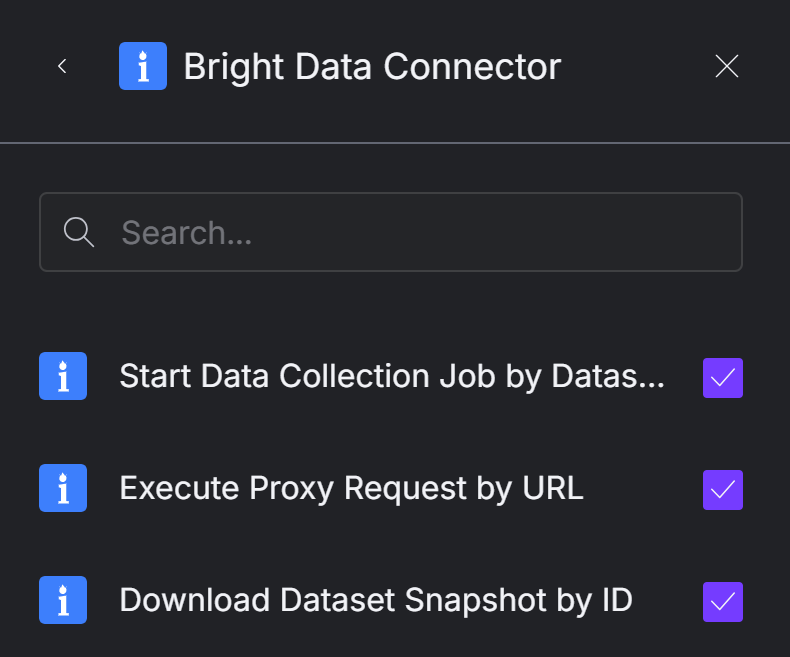
- Start Data Collection Job by Dataset ID: Launches a scraping job for a specified dataset using the Web Scraper APIs.
- Execute Proxy Request by URL: Sends an HTTP request through Bright Data’s proxy network for accessing the content of any web page.
- Download Dataset Snapshot by ID: Downloads a snapshot of a dataset in various formats, passing the data to the AI.
6
Add the Tools to Your Agent
Once you have selected the desired tools, click the “Add to agent” button in the bottom-right corner:
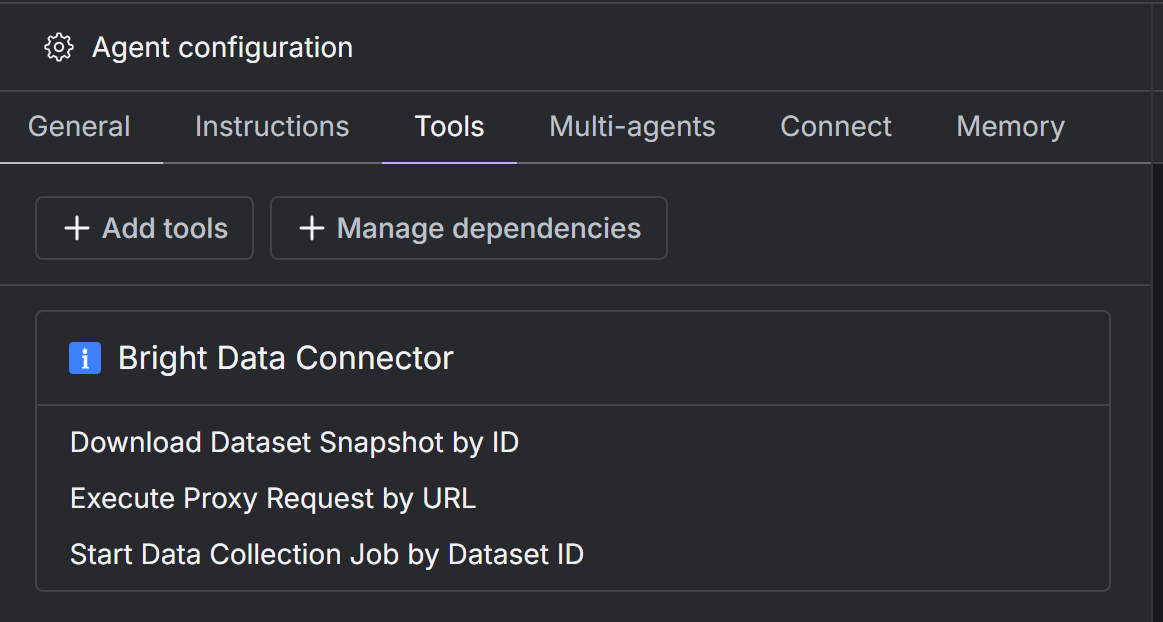

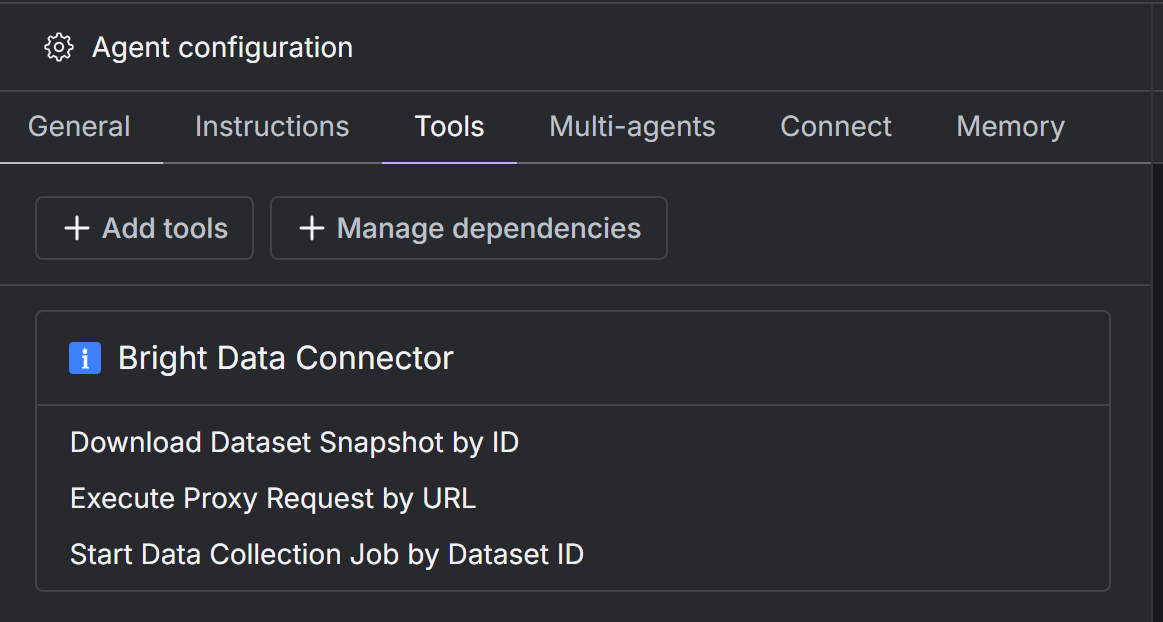
7
Specialize Your AI Scraping Agent
Now that your agent has access to the Bright Data tools for web scraping, give it a custom system prompt. This tells the agent what it is and how it should operate.To do this, click on the “Instructions” tab and paste something like the following into the “System prompt” textarea: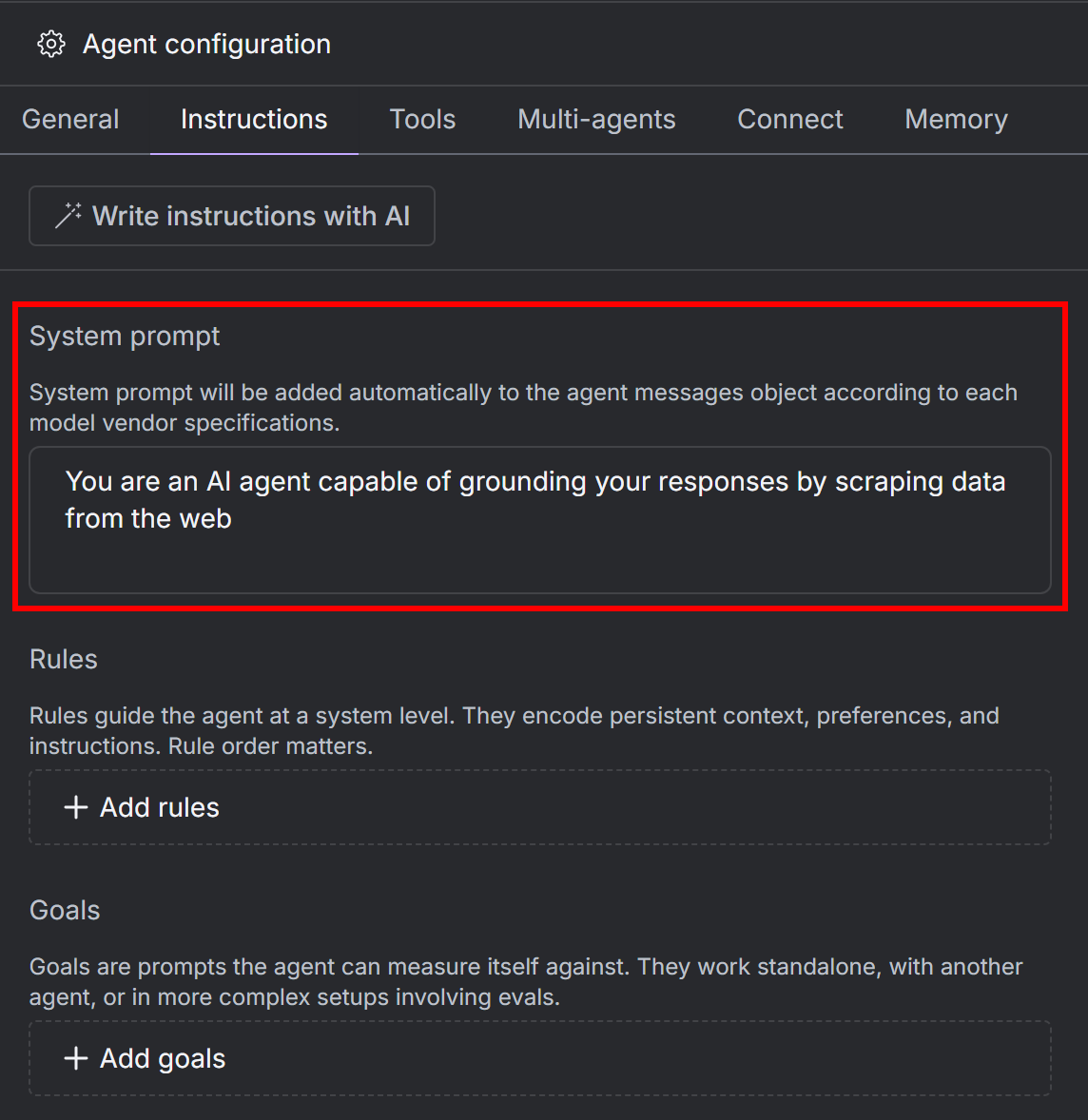
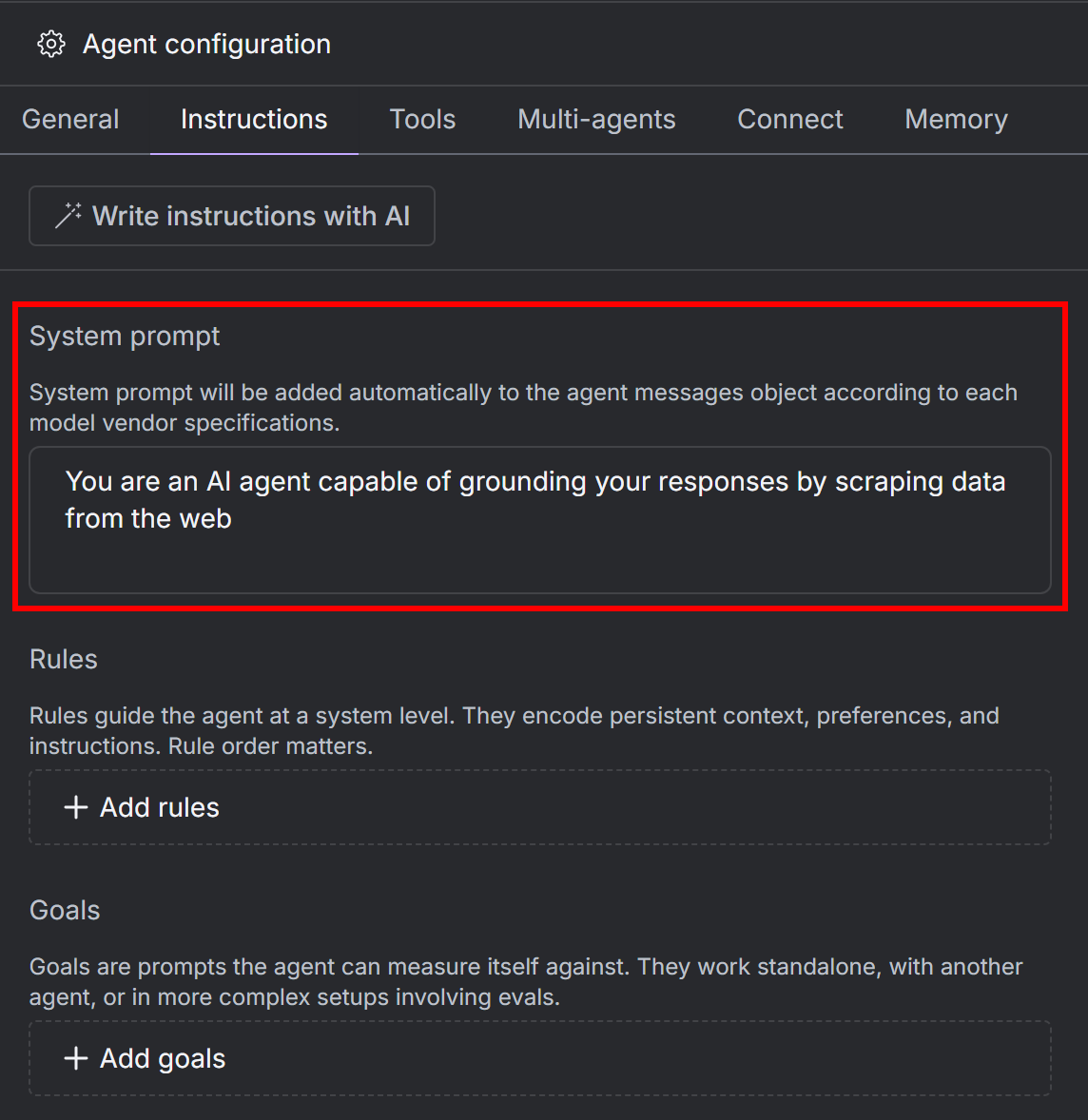
8
View the Agent Graph
Click on the “Agent graph” button to view your current AI agent workflow: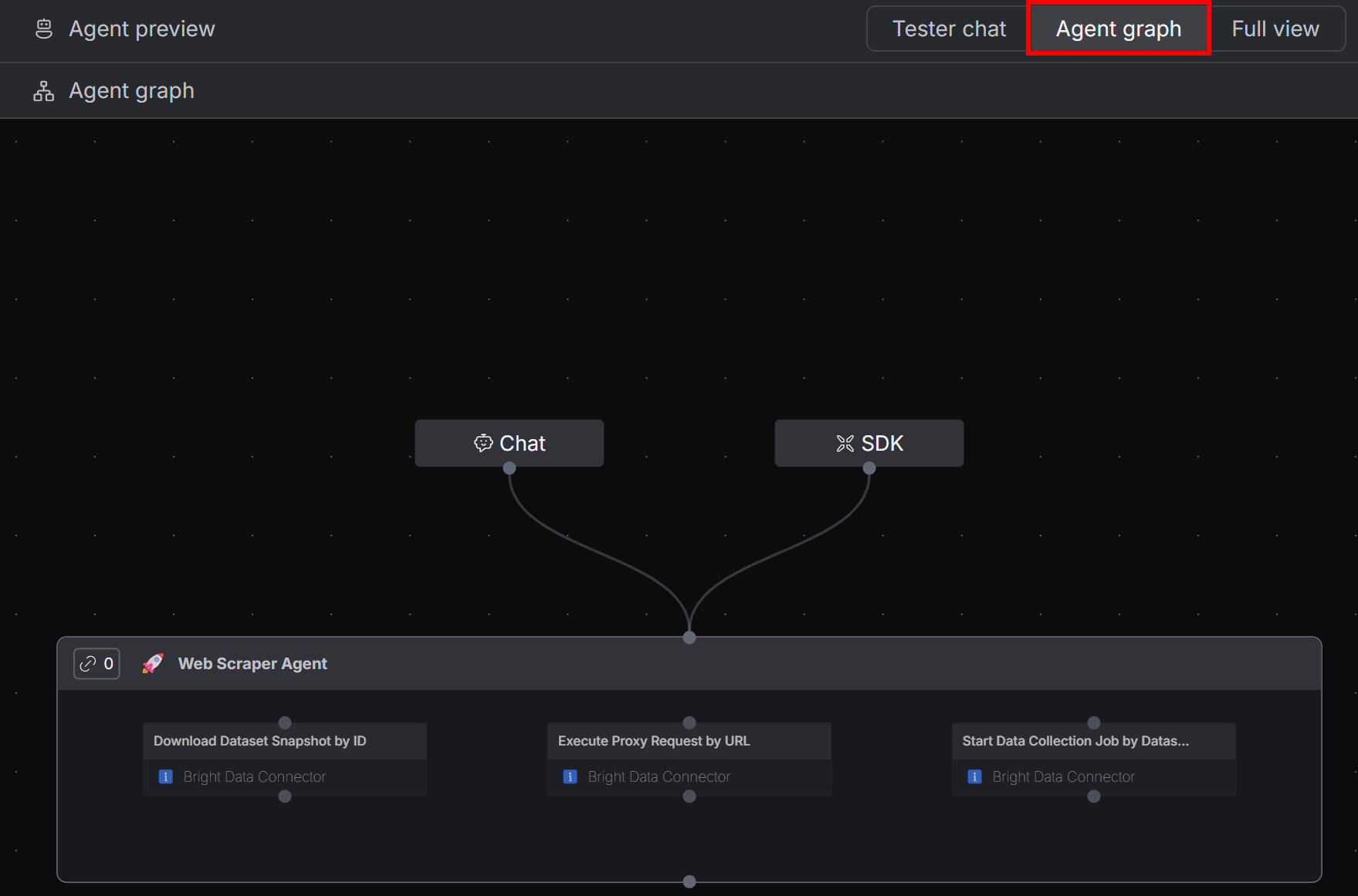
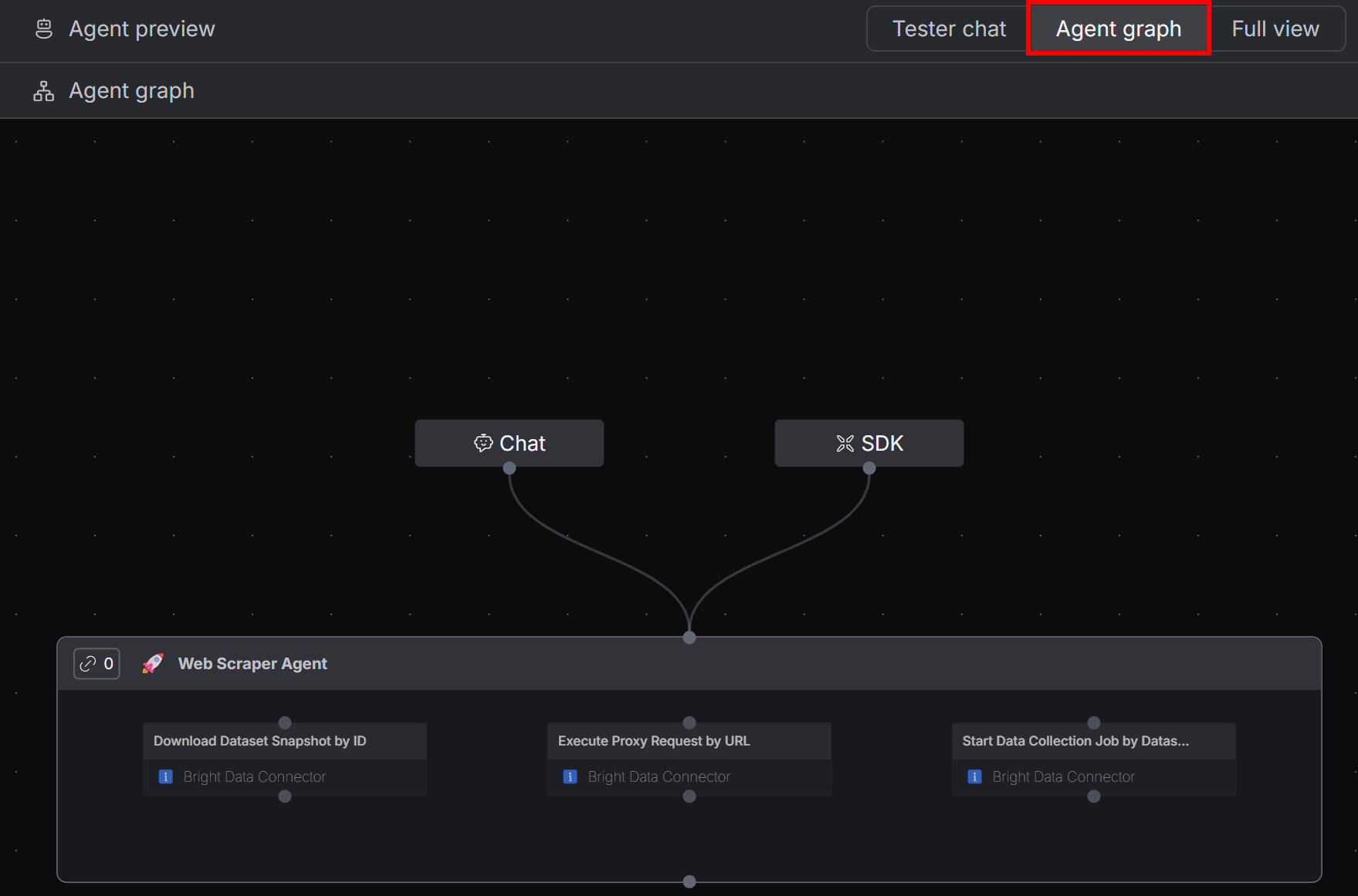
9
Send a Prompt to Your Agent
Go back to the “Tester Chat” tab and try out your agent with a prompt like this:This instructs your web scraping agent to dynamically look online for the top 3 headphones priced under $100 and retrieve information directly from their product detail pages (PDPs).As you can imagine, a standard LLM would be able to handle this kind of task without access to dedicated scraping tools like those provided by Bright Data.Paste the prompt into the chat input and send it to your agent: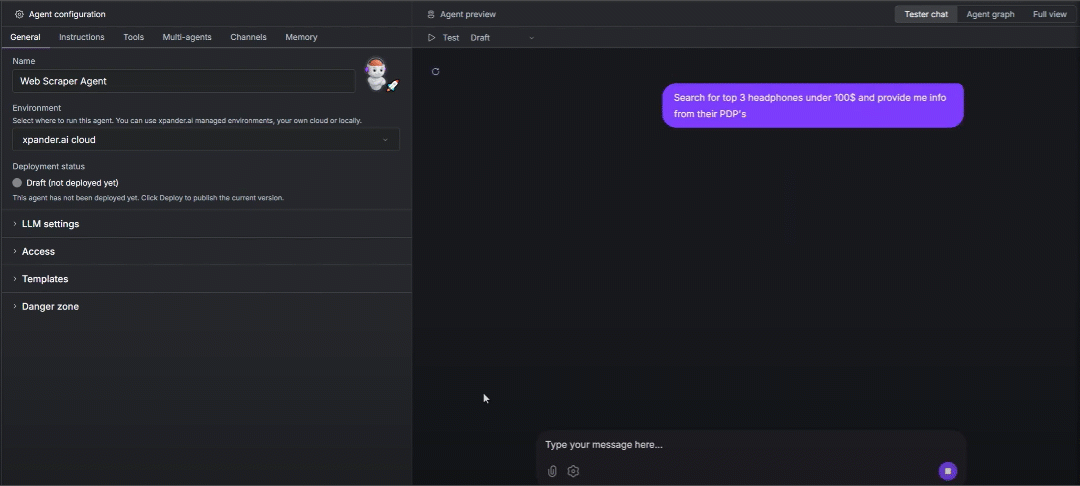
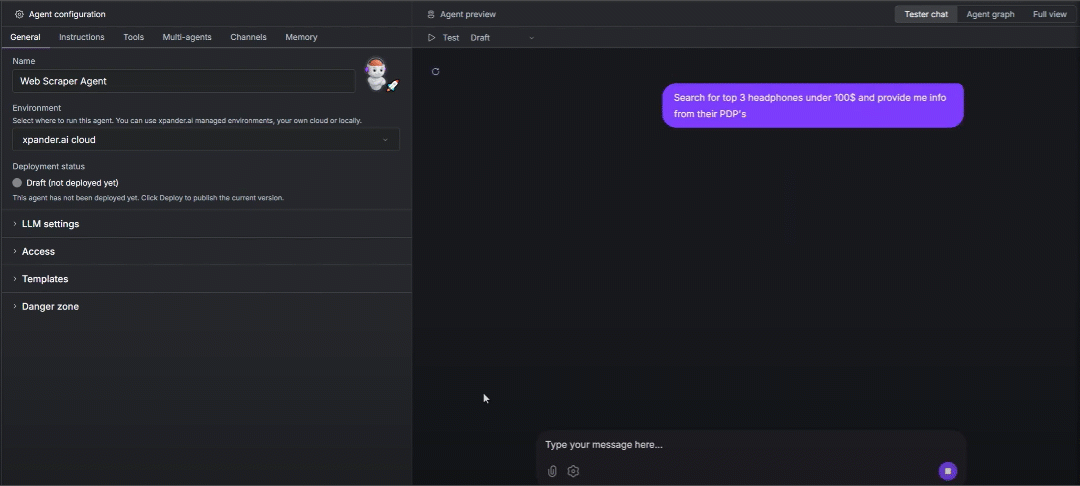
10
Analyze the Agent's Response
The agent uses the LLM and Bright Data tools to:
- Perform a web search and find the top 3 headphones.
- For each product, start a data collection job and download data from Amazon.
- Summarize the information into a short, accurate response, complete with real-world links to the Amazon product detail pages.
11
Inspect the Tool Calls
If you expand one of the tool sections in the interface, you will see something like this: