Download and install Proxy Manager
Our Proxy Manager is easy to setup and maintain on your local machine or on our hosted cloud server. We recommend the Cloud server setup to get full access to all that Proxy Manager has to offer.
Bright Data Cloud Hosting
Avoid the hassle of server resources as well as networking setup of an on-premise Proxy Manager - a cloud instance will let your focus on your operations. We provide a multi-instance cloud with a single UI to control your Proxy Manager’s operations.- To enable this option, select Activate on the Proxy Manager page in your account, and the instance will be provided automatically.
Allow third party cookies in your browser must be enabled for proxy manager dashboard to run in your browser.
Download and install Proxy Manager on your hosted environment (cloud/on premise)
Brigt data provides installers per each platform. The minimum host requirements are at least:- 4GB RAM
- 2 CPU
- 3GB HDD
Presets
- Long single session (IP)
- Rotating
- Custom
Use this preset if you need full page loads. Connect from the browser manually (for example Chrome/Firefox) or programatically (for example Puppeteer/Selenium). All requests share the same IP. You can control when you refresh the IP from the UI or API.
Rules and Headers
Navigate to Rules and start building your own rules based on triggers such as:
- URL suffixes
- Status codes
- String values found in the Response body
- Requests latency
Port Targeting
Bright Data proxy manager enables targeting the Proxy using IP:PORT format. For example, targeting a port indexed as 24000 when the proxy manager is installed locally:
If installed remotely simply switch 127.0.0.1 with the remote server IP address. (Instead of the IP:PORT USERNAME:PASSWORD)
- Removing the username:password section from the request.
- Integration with 3rd party softwares that accept only IP:Port format
- Clean code. Ports can be configured with all necessary headers and rules in advance no need to adjust the command/request itself. More information is available here
Add External Proxies
Bright Data Proxy Manager supports external proxies from other vendors. Connecting external proxies will allow you to optimize and manage all of your proxies in one place.
- Login to your Proxy Manager
- Set a new Port.
- Select ‘External’
- Add your proxies in the next format
- Click ‘Save’ and you will have the external proxies available as one of the Proxy Manager’s port
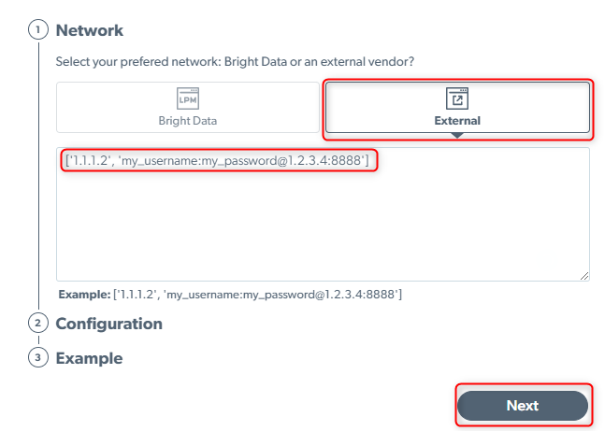
Traffic Calculation Difference
Proxy Manager is a middleman between the request initiator and our Super Proxy servers. Proxy Manager statistics can be seen here, and Super Proxy statistics can be seen here. So each request that you send to Proxy Manager eventually reaches Super Proxy. But there could be a difference in traffic calculations, here’s why:
- Proxy Manager calculates incoming requests as they are being sent, but after they reach the Proxy Manager, it attaches additional headers, so that request’s response will have more information about the request’s flow (timeline, proxy IP, etc)
- Requests that reach the Super Proxy server from Proxy Manager are incoming with those additional parameters; that’s why Super Proxy calculates slightly bigger requests than it initially was when reached Proxy Manager
- Proxy Manager sometimes adds headers to present a better view of logs, but this data is not being calculated in the billing