Async is supported by both Unlocker API and SERP API products
Async VS Sync requests
There are 2 ways for us to handle your Unlocker API and SERP API requests:defaultSynchronous requests - Send a request and get a real-time response immediately- Asynchronous requests - Send a request (without waiting for an immediate response) and retrieve the results later via our designated API endpoint. Callback times are usually up to 5 minutes but may take up to 8 hours during peak periods. Responses are stored for up to 48 hours from the time the request was sent.
Why should I use Async?
- 99.99% success rate
- Stability
- Flexibility - the ability to retrieve your requests at a later time of your choosing (and not have to wait for the response immediately after sending the request)
How it works
Sending requests and receiving responses with Async mode is a two-step flow:- Sending the request - This request includes the search parameters, returns a
response_ID, and is a direct request (i.e. you will be billed for this request). - Collecting the response - This request includes the
response_IDand is free of charge (i.e. you will not be billed for this request). If you call for aresponse_IDwhich is still being processed you will receive a 202 status code.
We store responses for up to 48 hours from the time the request was sent.
Getting started
1
Enable "Asynchronous requests"
Within your specific Unlocker API or SERP API zone, under “Advanced settings”, enable the “Asynchronous requests” toggle. 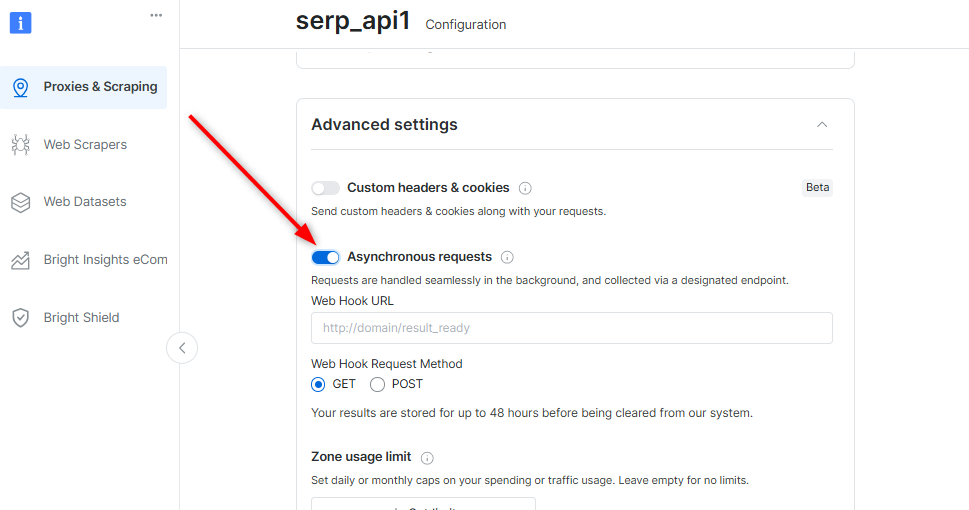
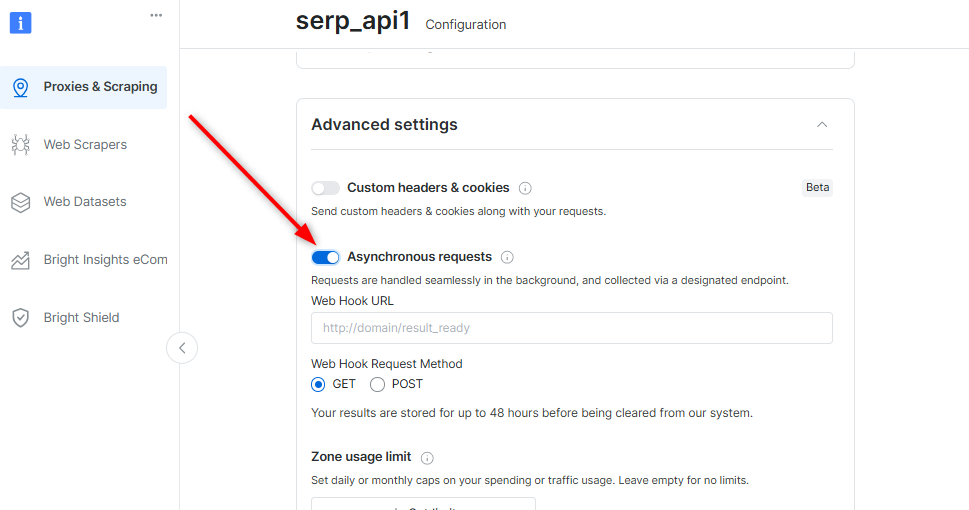
2
[Optional] Setting up a webhook (POST or GET)
This is where you will get notified on the status of your future requests
A webhook can also be set per request (see “Initial request parameters” below)
3
Sending an async request
The request syntax is slightly different from that of synchronous requests and requires an API key for authentication. See a basic example below (for more request parameters see below):You’ll receive a response to the above that contains an
x-response-id header with the ID of your request. This is the RESPONSE_ID for this request which you will use when collecting your results in the next step.You can easily save the
RESPONSE_ID in your script by initializing it along with your request like this:4
Webhook notification
If you’ve set up a webhook, you’ll receive a notification immediately when the requests are ready with the following parameters:
status, response_id, request_url and hook_data (optional - if you’ve used the webhook_data parameter in your request).5
Collecting your results
Using the
RESPONSE_ID received in step 3, send the following:API - Request creation - POST /{unblocker|serp}/req
Example
Parameters
| Parameter | Type | Description |
|---|---|---|
| url (*) | String | Defines the url of the request |
| method | String | Defines the HTTP method of the request |
| headers | Object | Defines headers to be used in the request |
| body | String or Object | Defines body to be sent with request. If an object is specified, it is serialized to JSON, and Content-Type header is set to application/json. |
| country | String | Defines country to be used for request (2-letters code) |
| webhook_url | String | Defines the URL to which the job status notification will be sent. If you don’t want to setup a default webhook (above) or prefer the URL to be different per request, use this. |
| webhook_method | String | Defines the HTTP method to use with the webhook_url (GET or POST) |
| webhook_data | Any | Defines the data that will be sent with job status notification |
SERP-specific parameters
| Parameter | Type | Description |
|---|---|---|
| query (*) | Object | |
| brd_json | 1 or “html” | Defines the response format |
SERP Example
API - Response collection - GET /{unblocker|serp}/get_result
Note: response_id comes from the x-response-id header of the request creation response
Example
Parameters
| Parameter | Description |
|---|---|
| response_id (*) | Defines the job id. Received in the response headers of your initial async request. |
Multiple queries in a single request
SERP API only
multi parameter instead of query.
These parallel requests use the same peer IP and session and can be used for collecting additional data, comparison tests, etc. – e.g., making a pair of requests with different parameters/values. They use the same IP and session.
Conditions:
- Supported only for a zone with Async enabled (as shown above)
- Supported only for Google Search
- Limited to 2 requests
- Billed as 2 requests
Sample Request