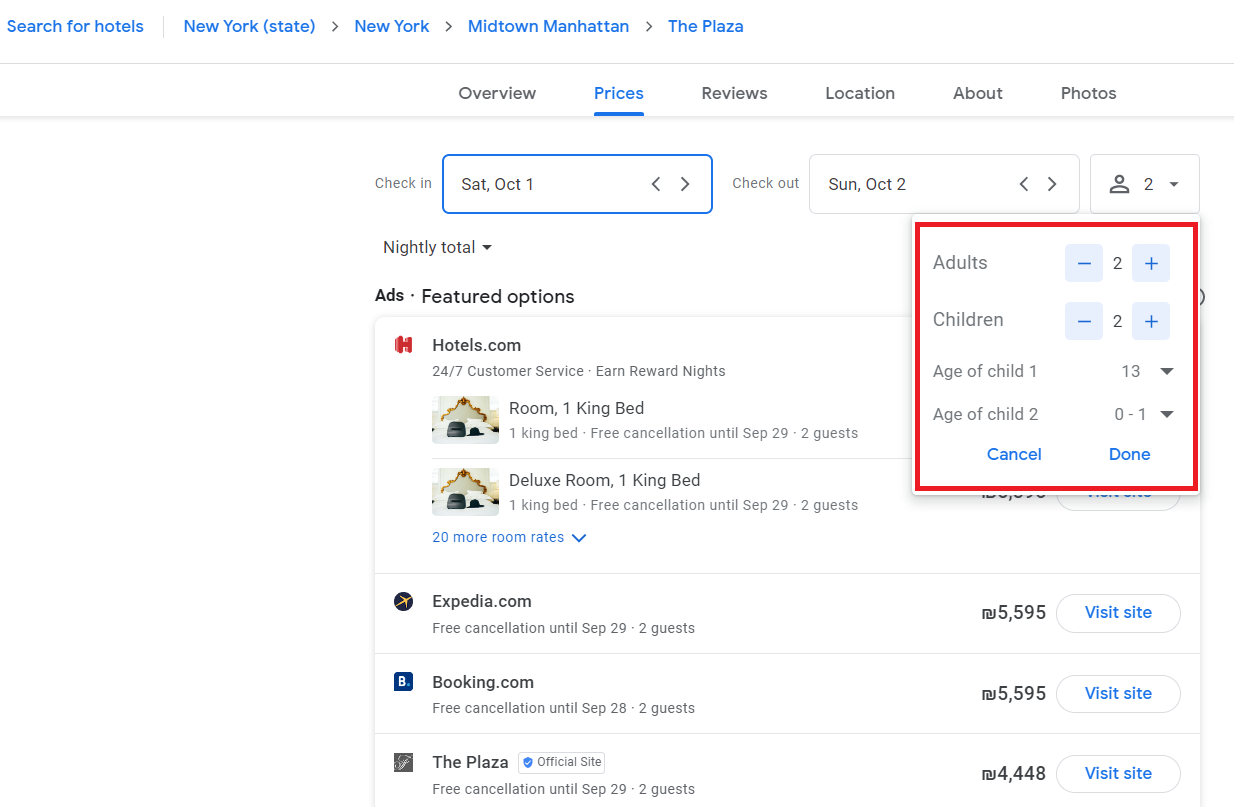Why should I use Bright Data's SERP API?
Why should I use Bright Data's SERP API?
How to use SERP API for "Google Search By Image"?
How to use SERP API for "Google Search By Image"?
How to collect hotel data with SERP API?
How to collect hotel data with SERP API?
- Google Search Hotel Knowledge
- Google Travel Hotel page
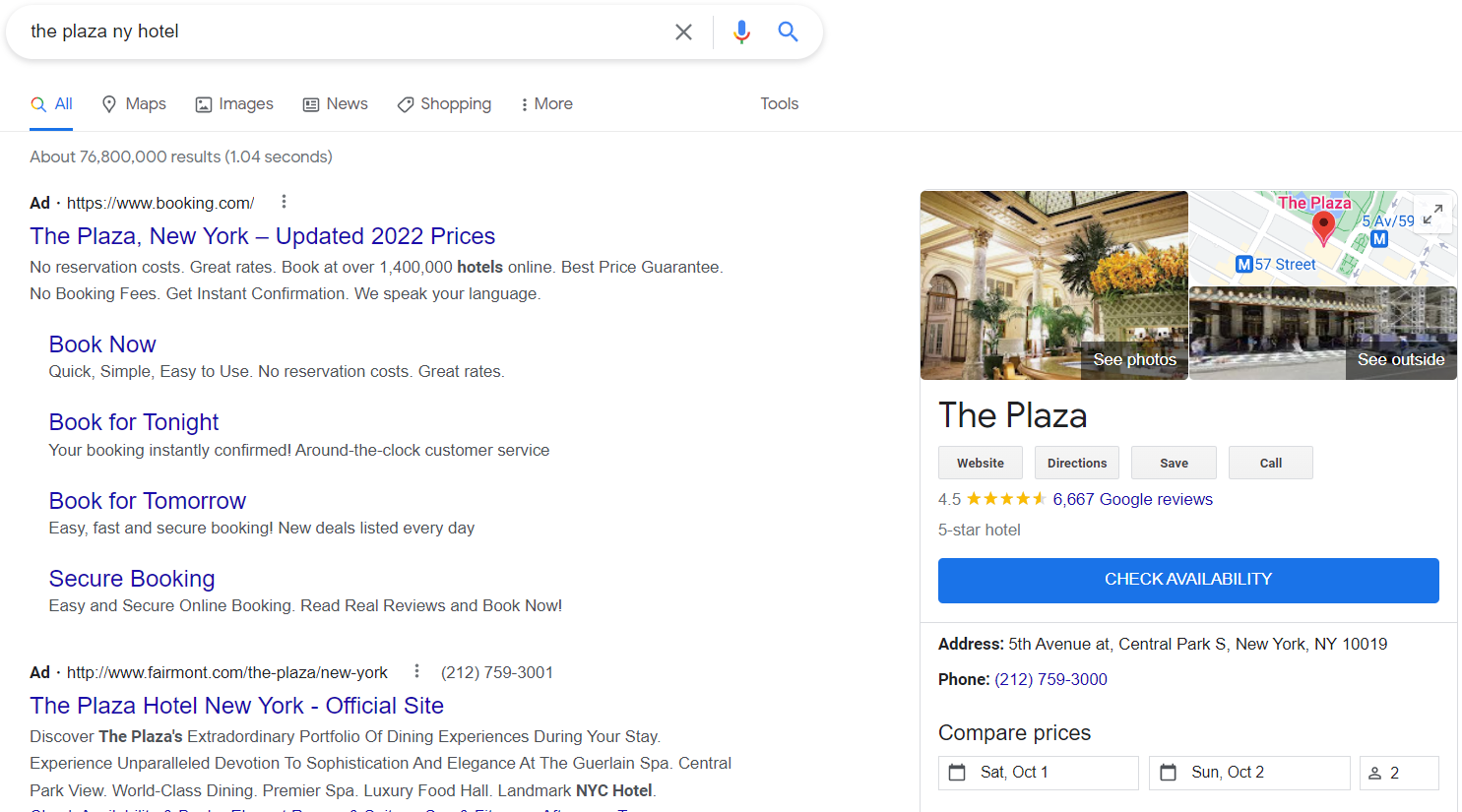
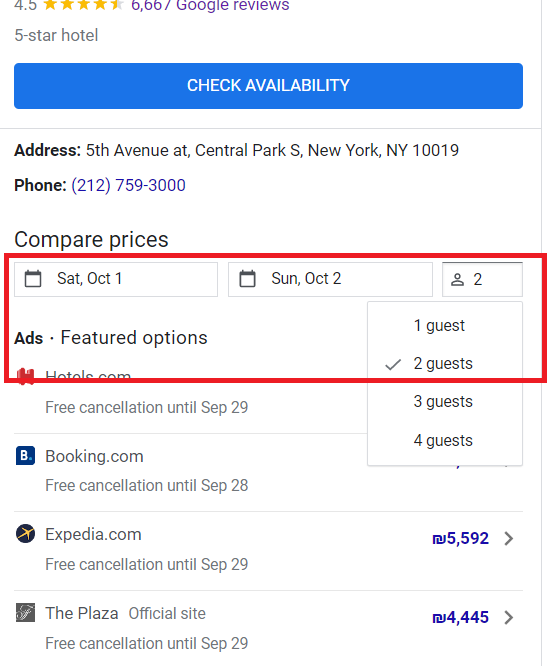
How to send SERP API HTTPS requests without SSL Certificate?
How to send SERP API HTTPS requests without SSL Certificate?
How to sending HTTPS requests with SSL validation?
How to sending HTTPS requests with SSL validation?
- Shell
- Java
- Other Programming Languages
cacert flag followed by the certificate file path:How to parse JSON with SERP API?
How to parse JSON with SERP API?
How to send multiple queries in an identical API request? (DEPRECATED)
How to send multiple queries in an identical API request? (DEPRECATED)
multi parameter.These parallel requests use the same peer IP and session and can be used for collecting additional data, comparison tests, etc. - e.g., making a pair of requests with different parameters/values. They use the same IP and session.- Supported only for a zone with asynchronous requests enabled
- Supported only for Google Search
- Limited to 2 requests
- Billed as 2 requests
I saw that Google recently stopped supporting the `num` parameter in requests. Are you working on an alternative solution?
I saw that Google recently stopped supporting the `num` parameter in requests. Are you working on an alternative solution?
num parameter feature.Due to this change, we recommend that customers requiring additional Google SERP pages (beyond the first) transition to use Bright Data’s Web Scraper API endpoint (Google SERP – 100 Results) to get positions 1–100 in a single call, no manual pagination, while controlling depth with start_page/end_page (1..10 ≈ Top 100).Learn more on how to get top 100 results in 1 call.What are common use cases for SERP API?
What are common use cases for SERP API?
How to query Microsoft Bing with dates filter?
How to query Microsoft Bing with dates filter?
Types of Date Filter Queries
- All dates
- Past 24 hours
- Past week
- Past year
- Exact Match
Determining the Sequence String for “Exact Match” Query
To perform an Exact match date search, you need to calculate the sequence string for your desired date range. Follow these steps to determine the sequence string.Use known sequence as a “Starting Point”
19723Calculate StartDateSequence
- Count the days from January 1 to your desired starting date.
-
Add the number of days counted to the sequence number of January 1 to get the
StartDateSequence.
Example:
To calculate the sequence number for February 4, 2024:
- Total days from January 1 to February 4: 35 days
- 35 - 1 (counting starts at “0”) = 34
- February 4, 2024: 19723 (Jan1) + 34 = 19757 (
StartDateSequence)
Calculate EndDateSequence
StartDateSequence to get the EndDateSequence.Example:
To calculate the sequence number for February 20, 2024:
- February 4, 2024: 19757
- Days from February 4 to February 20: 17 days
- 17 - 1 (counting starts at “0”) = 16
- February 20, 2024: 19757 + 16 = 19773 (
EndDateSequence)
Form the Sequence String
- Use the format
ez5_StartDateSequence_EndDateSequence - Replace
StartDateSequencewith the sequence number calculated above for the starting date. - Replace
EndDateSequencewith the sequence number calculated above for the ending date.
Example: For February 4, 2024, to February 20, 2024:
- Calculated
StartDateSequence: 19757- Calculated
EndDateSequence: 19773- Sequence string:
ez5_19757_19773- URL for query
pizza:
https://www.bing.com/search?q=pizza&filters=ex1:“ez5_19757_19773”
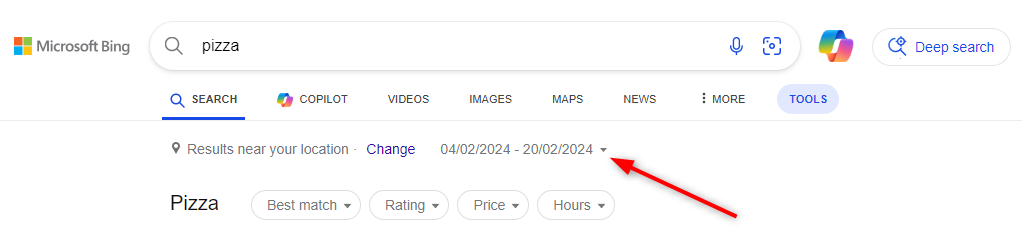
Why am I getting the error: "400 this endpoint is not supported"?
Why am I getting the error: "400 this endpoint is not supported"?
https://trends.google.com/trends Is not supported while https://trends.google.com/trends/explore Is supported.To see a list of working examples of domains and paths that are supported, we highly recommend that you check the SERP Playground and the SERP Documentation.How can I see more ads in Google search results using the SERP API?
How can I see more ads in Google search results using the SERP API?
- Retrieves both organic search results and ads across a broad geographical scope. With Enhanced Ads Enabled:
- Expands the range of search results and ads, simulating an incognito browsing experience without cookies.
How can I get faster SERP API response times?
How can I get faster SERP API response times?
"data_format": "parsed_light" for faster top 10 results, or contact [email protected] for sub-1-second premium routing.New Accordion
New Accordion