IP type
Bright Data offers 3 types of ISP proxies:Shared
A rotating proxy over a pool of ~40,000 proxies, paid by usage GBs.
Shared unlimited
A set of specific proxies, shared with others, with unlimited bandwidth, paid by proxy.
Dedicated unlimited
A set of specific proxies, exlcusive for you, with unlimited bandwidth, paid by proxy.
Shared (rotating) proxy configuration
Default countries selection
When selecting countries in shared pool configuration, we will assign proxies only from the countries you select. You can select none (which meand we will assign the next random proxy from the pool), one or more countries. Read more… To select a specific country for your peer during rotation, use the flag -country in the proxy user name parameter with an ISO-3166 country code. FAQ: Where can I see the list of country codes?Shared & Dedicated unlimited proxy configuration
Number of IPs
Number of IPs to be allocated as your pool of available IPs.Country selection
Geolocation targeting allows you to target specificCountry.
Select the prefered countries from the drop-down menu.
Once selected, we will assign proxies from those countries. If we do not have enough proxies to cover your requirement, we will assign the amount we have and you can submit an order for the full amount of proxies (we do not allow single proxy orders - we will take in large orders only).
Changing this selection means re-allocating proxies, which will incur a Refresh charge.
How does multiple countries selection work?
If you select multiple countries, we assign proxies in available countries at the moment of assignment. For example: if you choose proxies from Germany, France & Italy, we will provide proxies from either of these countries. We will try to distribute the assignment evenly across the countries you selected, yet if there are not enough proxies in one of the countries, some countries will have more proxies than other. So referring to that example, if you request 30 proxies from Germany, France & Italy and we have only 6 available proxies in Italy you will get: 12 proxies from Germany, 12 from France and 6 from Italy.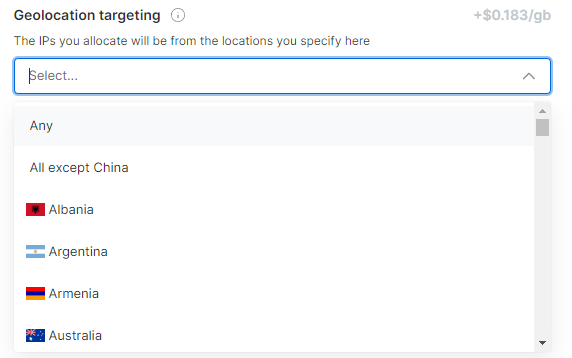
Access your allocated Proxies’ IP addresses
In all proxy types, you can download, view and copy to clipboard the IPs allocated to you by following these steps:- Navigate to the Zones page.
- Select a zone with allocated IPs.
- In the overview tab click ‘Download’, ‘View’ or ‘Copy’.
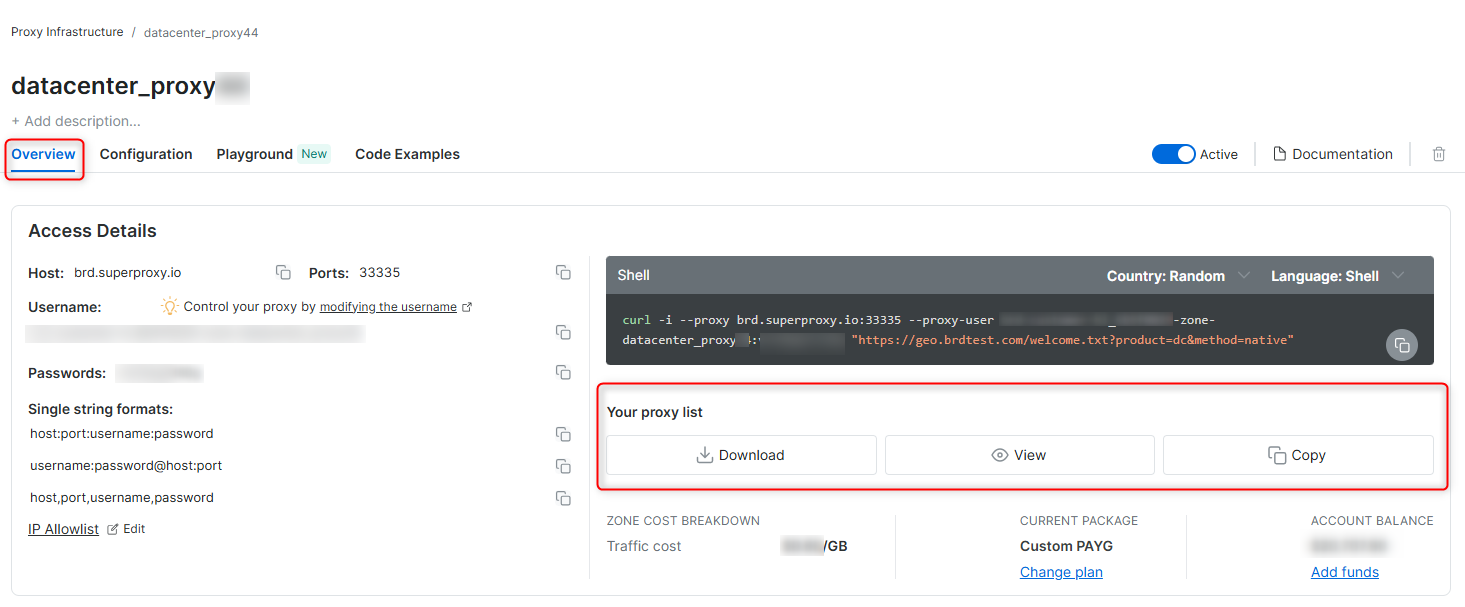
Advanced options
Automatic Failover
In case we cannot reach the proxy peer for your request, we will route the request to another available peer. Automatic failover does not apply when you choose default countries: if we cannot find a peer in the country you selected, we will fail the request with error. Enabling automatic failover assures execution of the request, regardless of the availability of a specific peer.Special Ports & Protocols
Ports80 and 443 are available by default, supporting HTTP and HTTPS & SOCKS5 protocols. We also support all ports over 1024 in our ISP proxy network. Read more on ports and protocols…
Request Additional ports
Request Additional ports
Bright Data can support additional ports by request. A dedicated and additional compliance process with the Bright Data compliance team will follow every request to support a new port.
If you would like additional port permissions, you can contact Bright Data Support.
Examples of ports that require Bright Data compliance review before activation:
| Port | Protocol |
|---|---|
70 | HTTP |
98 | HTTPS |