Expand to get your Bright Data Proxy Access Information
Expand to get your Bright Data Proxy Access Information
Your proxy access information
Bright Data proxies are grouped in “Proxy zones”. Each zone holds the configuration for the proxies it holds.To get access to the proxy zone:- Login to Bright Data control panel
- Select the proxy zone or setup a new one
- Click on the new zone name, and select the Overview tab.
- In the overview tab, under Access details you can find the proxy access details, and copy them to clipboard on click.
- You will need: Proxy Host, Proxy Port, Proxy Zone username and Proxy Zone password.
- Click on the copy icons to copy the text to your clipboard and paste in your tool’s proxy configuration.
Access Details Section Example

Residential proxy access
To access Bright Data’s Residential Proxies you will need to either get verified by our compliance team, or install a certificate. Read more…Targeting search engines?
If you target a search engine like google, bing or yandex, you need a special Search Engine Results Page (SERP) proxy API. Use Bright Data SERP API to target search engines. Click here to read more about Bright Data SERP proxy API.Correct setup of proxy test to avoid “PROXY ERROR”
In many tools you will see a “test proxy” function, which performs a conncectivity test to your proxy, and some add a geolocation test as well, to identify the location of the proxy. To correctly test your proxy you should target those search queries to:https://geo.brdtest.com/welcome.txt .Some tools use popular search engines (like google.com) as a default test target. Bright Data will block those requests and you tool will show proxy error although your proxy is perfectly fine.If your proxy test fails, this is probably the reason. Make sure that your test domain is not a search engine (this is done in the tool configuration, and not controlled by Bright Data).What is Lalicat?
Lalicat is a simple, anti-detection browser designed to help you manage multiple accounts securely and anonymously. It creates unique browser profiles with isolated digital fingerprints—like IP addresses and device details—so you can bypass tracking systems and avoid detection with ease. Whether you’re managing social media accounts, handling e-commerce tasks, or performing web scraping, Lalicat offers a reliable and affordable solution for professionals who prioritize privacy and efficiency. It’s perfect for anyone who needs to juggle multiple accounts without the risk of being flagged or banned.Lalicat Proxy Integration
Follow these steps to integrate Bright Data proxies with Lalicat:1
Install Lalicat
- Download, install, and launch Lalicat.
- Create and log into your account.
2
Add a Browser Profile
On the home screen, click +Add Browser to create a new browser instance.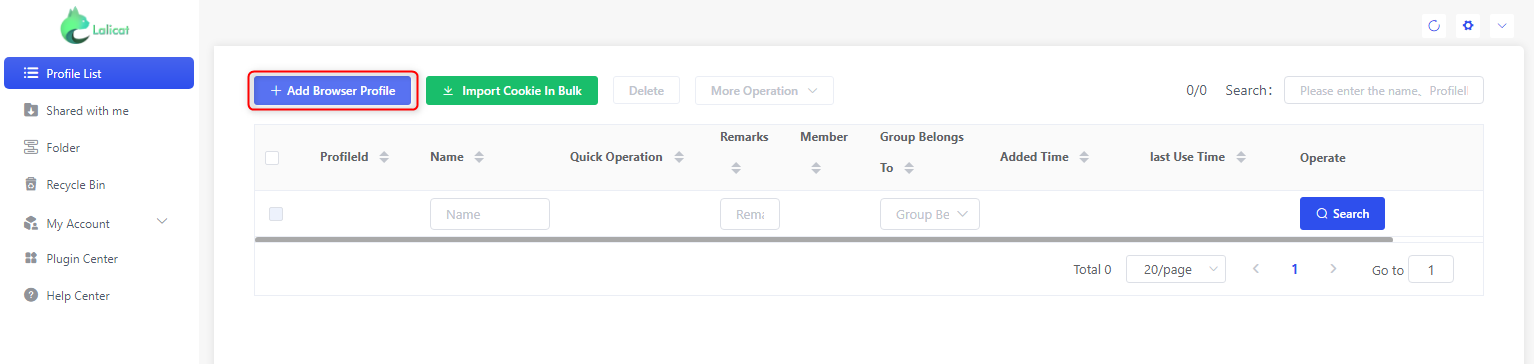
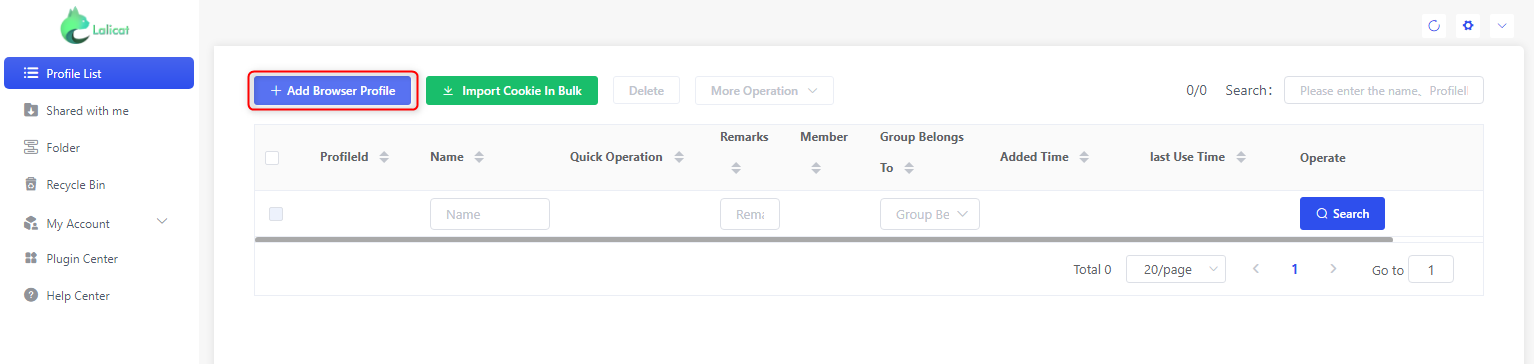
3
Configure Basic Settings
In the Basic Configuration section, enter your Profile Name, select the simulated operating system, and adjust other necessary settings for your task.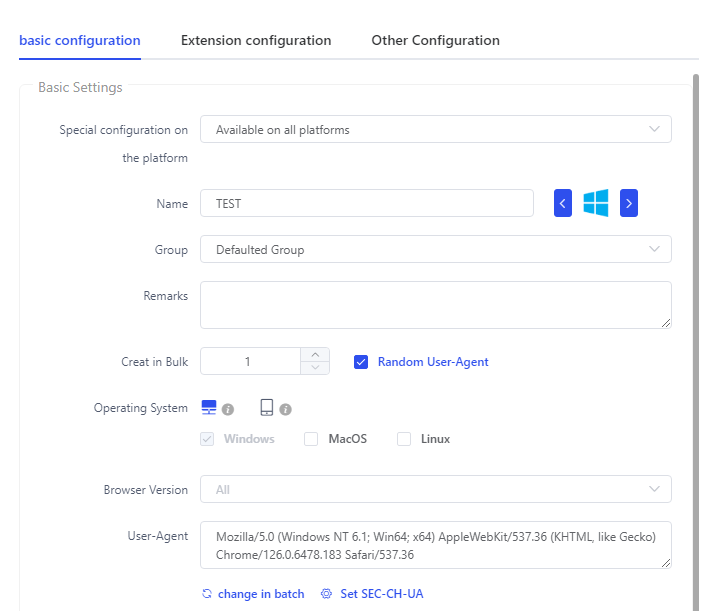
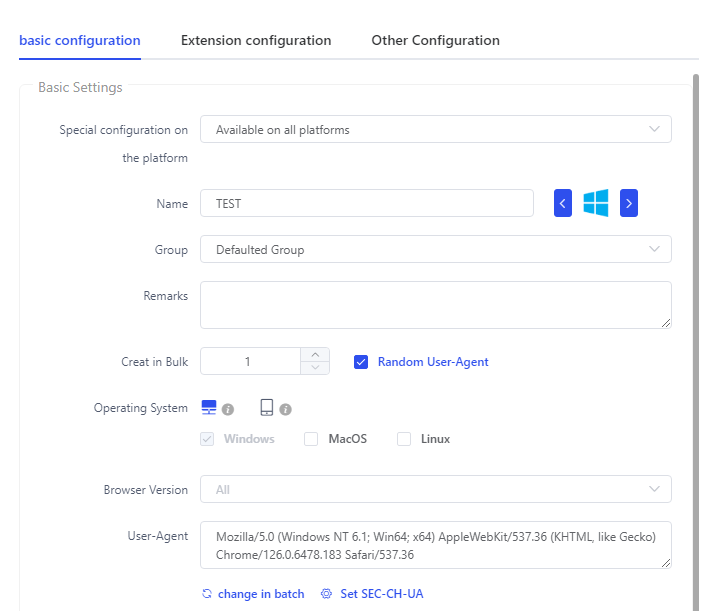
4
Configure Your Bright Data Proxy
Scroll to the Proxy Settings section and input the following details:
- Proxy settings: Choose from
HTTP,HTTPS, orSOCKS5(based on your proxy type). - IP Address: Enter
http://brd.superproxy.io/. - Port: Use the port number provided in your Bright Data dashboard.
- Login: Enter your Bright Data proxy
username. - Password: Enter your Bright Data proxy
password.
For country-specific proxies, you can enter a format like
your-username-country-US to receive a US exit node.5
Test Your Proxy
Click Check the Proxy to verify the connection.If everything is working, click Save to complete the configuration.