Expand to get your Bright Data Proxy Access Information
Expand to get your Bright Data Proxy Access Information
Your proxy access information
Bright Data proxies are grouped in “Proxy zones”. Each zone holds the configuration for the proxies it holds.To get access to the proxy zone:- Login to Bright Data control panel
- Select the proxy zone or setup a new one
- Click on the new zone name, and select the Overview tab.
- In the overview tab, under Access details you can find the proxy access details, and copy them to clipboard on click.
- You will need: Proxy Host, Proxy Port, Proxy Zone username and Proxy Zone password.
- Click on the copy icons to copy the text to your clipboard and paste in your tool’s proxy configuration.
Access Details Section Example

Residential proxy access
To access Bright Data’s Residential Proxies you will need to either get verified by our compliance team, or install a certificate. Read more…Targeting search engines?
If you target a search engine like google, bing or yandex, you need a special Search Engine Results Page (SERP) proxy API. Use Bright Data SERP API to target search engines. Click here to read more about Bright Data SERP proxy API.Correct setup of proxy test to avoid “PROXY ERROR”
In many tools you will see a “test proxy” function, which performs a conncectivity test to your proxy, and some add a geolocation test as well, to identify the location of the proxy. To correctly test your proxy you should target those search queries to:https://geo.brdtest.com/welcome.txt .Some tools use popular search engines (like google.com) as a default test target. Bright Data will block those requests and you tool will show proxy error although your proxy is perfectly fine.If your proxy test fails, this is probably the reason. Make sure that your test domain is not a search engine (this is done in the tool configuration, and not controlled by Bright Data).What is Aezakmi?
Aezakmi is a browser automation tool designed for marketers, researchers, and developers who require multiple browser profiles with unique configurations. With Bright Data, you can ensure secure, anonymous, and location-targeted browsing while avoiding IP bans and tracking.Why Use Bright Data With Aezakmi?
- Enhanced Privacy: Mask your real IP address for secure browsing.
- Geo-Targeting: Access region-specific content with country-specific proxies.
- Consistent Performance: Ensure reliable and uninterrupted connections for all your browser profiles.
How to Integrate Bright Data With Aezakmi
Follow these steps to configure Bright Data proxies in Aezakmi: Step 1. Install and Log In to Aezakmi 1. Download and install Aezakmi from the official website. 2. Open the application and log in with your account credentials. Step 2. Create a New Browser Profile 1. Navigate to your dashboard or click Create New Profile in the Aezakmi Extension. 2. Configure your profile by selecting parameters such as:- Operating System
- Browser
- Screen Resolution
- Videocard Model
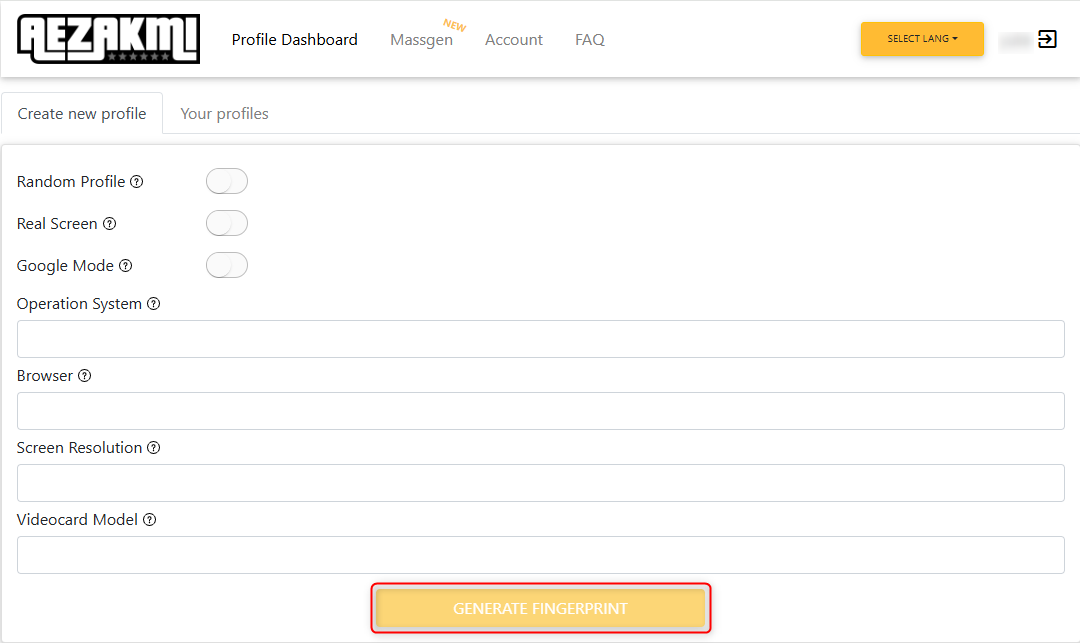

- Protocol: Choose HTTP, HTTPS, or SOCKS5 based on your proxy type.
-
Address: Enter
http://brd.superproxy.io/. - Port: 33335
- User: Input your Bright Data username.
- Password: Input your Bright Data password.
For geo-targeted proxies, include the country code in the username, formatted as
your-username-country-XX (e.g., your-username-country-US).- Once your proxy details are verified, click Save Fingerprint to apply the settings and save the profile.