Expand to get your Bright Data Proxy Access Information
Expand to get your Bright Data Proxy Access Information
Your proxy access information
Bright Data proxies are grouped in “Proxy zones”. Each zone holds the configuration for the proxies it holds.To get access to the proxy zone:- Login to Bright Data control panel
- Select the proxy zone or setup a new one
- Click on the new zone name, and select the Overview tab.
- In the overview tab, under Access details you can find the proxy access details, and copy them to clipboard on click.
- You will need: Proxy Host, Proxy Port, Proxy Zone username and Proxy Zone password.
- Click on the copy icons to copy the text to your clipboard and paste in your tool’s proxy configuration.
Access Details Section Example

Residential proxy access
To access Bright Data’s Residential Proxies you will need to either get verified by our compliance team, or install a certificate. Read more…Targeting search engines?
If you target a search engine like google, bing or yandex, you need a special Search Engine Results Page (SERP) proxy API. Use Bright Data SERP API to target search engines. Click here to read more about Bright Data SERP proxy API.Correct setup of proxy test to avoid “PROXY ERROR”
In many tools you will see a “test proxy” function, which performs a conncectivity test to your proxy, and some add a geolocation test as well, to identify the location of the proxy. To correctly test your proxy you should target those search queries to:https://geo.brdtest.com/welcome.txt .Some tools use popular search engines (like google.com) as a default test target. Bright Data will block those requests and you tool will show proxy error although your proxy is perfectly fine.If your proxy test fails, this is probably the reason. Make sure that your test domain is not a search engine (this is done in the tool configuration, and not controlled by Bright Data).Changing Proxy Settings in Firefox
Take control of your Firefox browsing experience! Setting up proxies is easy—just follow these clear steps to get started:1
Access Firefox Settings
Launch Firefox and click on the menu icon (three horizontal lines) located in the top-right corner.
From the dropdown, select Settings to access the browser’s configuration menu.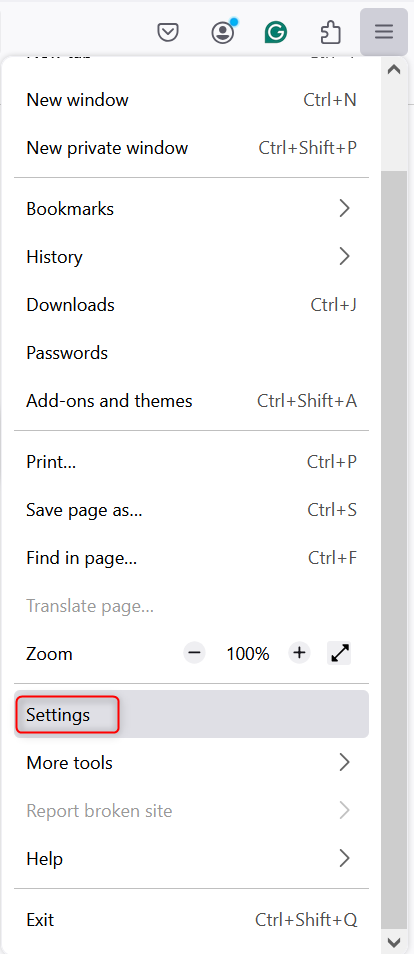
From the dropdown, select Settings to access the browser’s configuration menu.
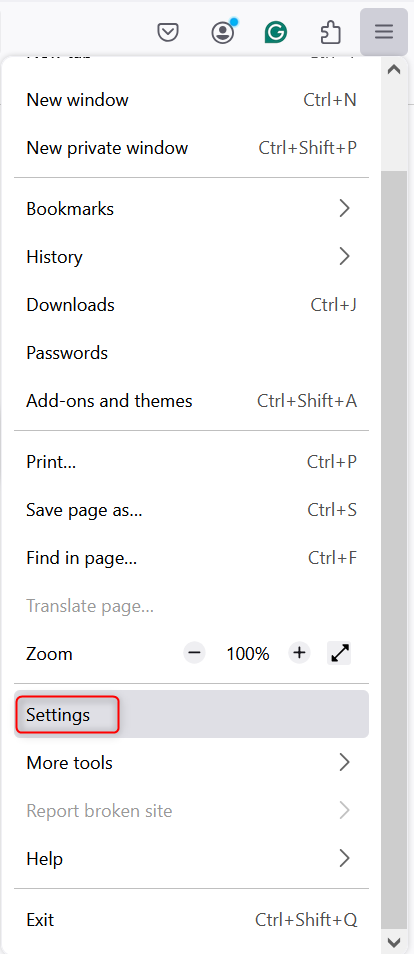
2
Go to Network Settings
Scroll down within the settings menu until you find the Network Settings section.
Click on Settings to open the proxy configuration window.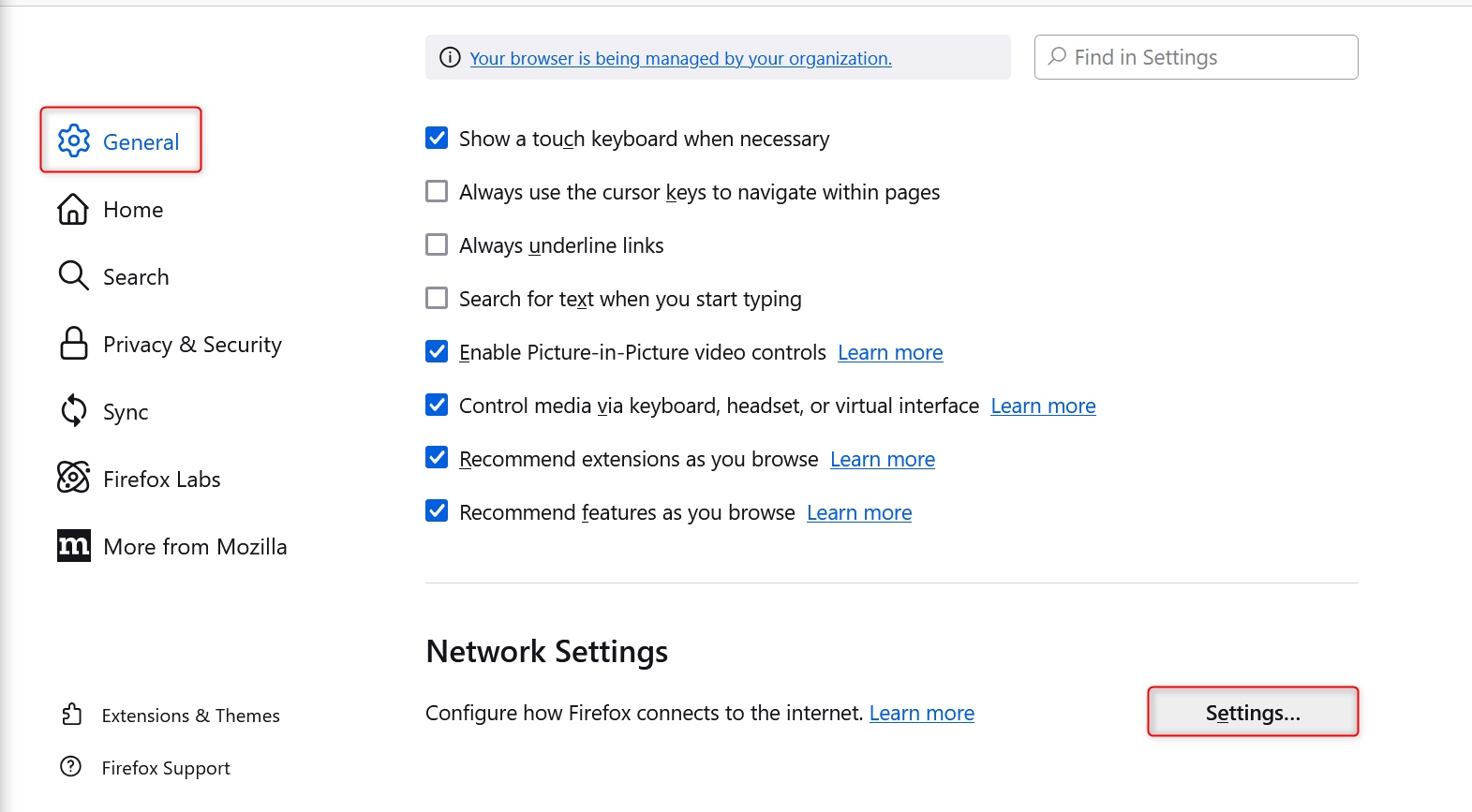
Click on Settings to open the proxy configuration window.
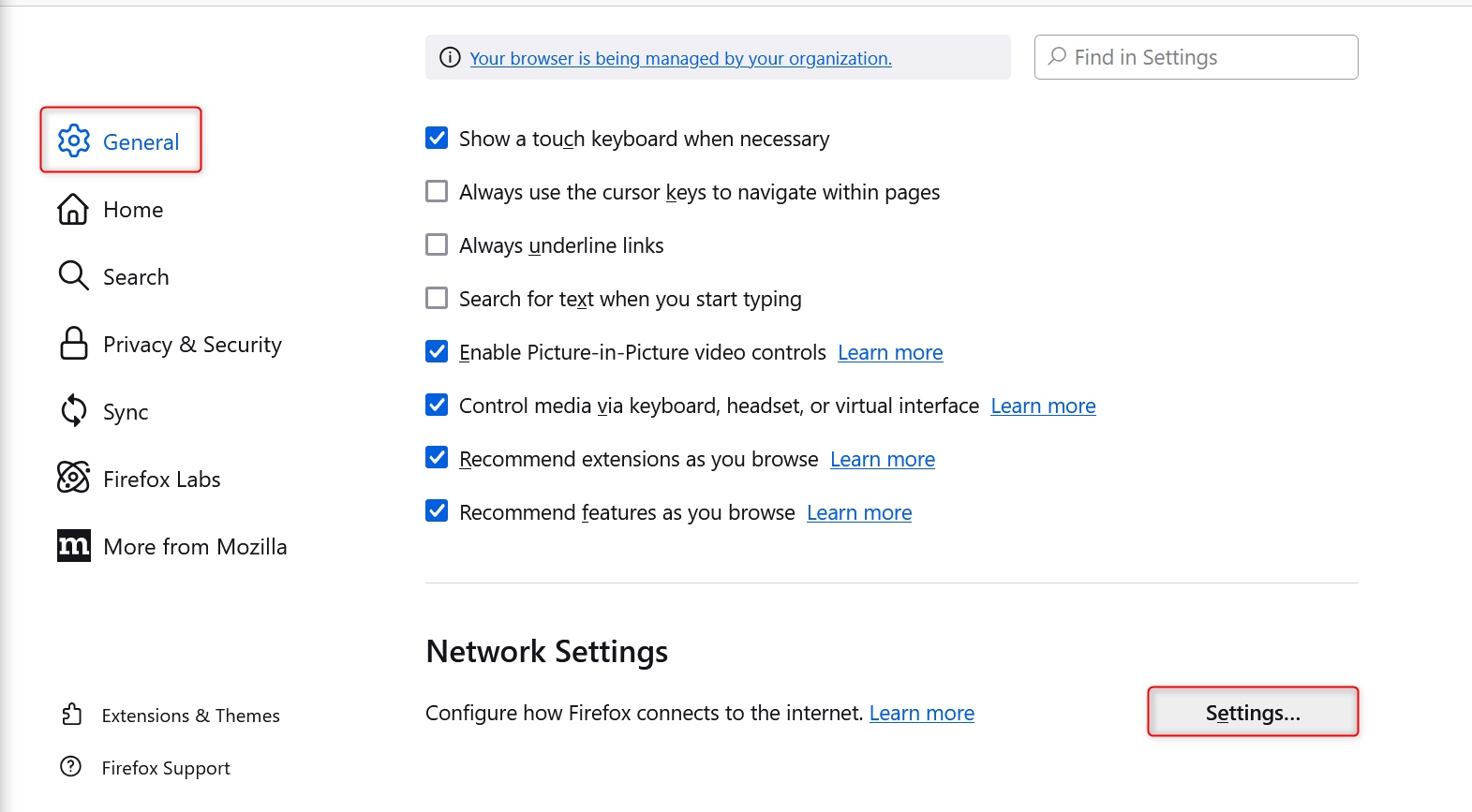
3
Set Up Proxy Configuration
In the proxy settings window, do the following:
- Select Manual proxy configuration to enable custom proxy settings.
- Provide the necessary information:
- HTTP Proxy: Input
http://brd.superproxy.io/. - Port: Enter the port number displayed in your Bright Data dashboard.
- (Optional) Enable Use this proxy server for all protocols to apply the same proxy across all connection types.
- For SOCKS proxies, select SOCKS v5 and fill in the appropriate server details.
4
Authenticate When Needed
When you access a website, Firefox might ask you for authentication credentials.
Enter your Username and Password from your Bright Data account when prompted.
Enter your Username and Password from your Bright Data account when prompted.