Expand to get your Bright Data Proxy Access Information
Expand to get your Bright Data Proxy Access Information
Your proxy access information
Bright Data proxies are grouped in “Proxy zones”. Each zone holds the configuration for the proxies it holds.To get access to the proxy zone:- Login to Bright Data control panel
- Select the proxy zone or setup a new one
- Click on the new zone name, and select the Overview tab.
- In the overview tab, under Access details you can find the proxy access details, and copy them to clipboard on click.
- You will need: Proxy Host, Proxy Port, Proxy Zone username and Proxy Zone password.
- Click on the copy icons to copy the text to your clipboard and paste in your tool’s proxy configuration.
Access Details Section Example

Residential proxy access
To access Bright Data’s Residential Proxies you will need to either get verified by our compliance team, or install a certificate. Read more…Targeting search engines?
If you target a search engine like google, bing or yandex, you need a special Search Engine Results Page (SERP) proxy API. Use Bright Data SERP API to target search engines. Click here to read more about Bright Data SERP proxy API.Correct setup of proxy test to avoid “PROXY ERROR”
In many tools you will see a “test proxy” function, which performs a conncectivity test to your proxy, and some add a geolocation test as well, to identify the location of the proxy. To correctly test your proxy you should target those search queries to:https://geo.brdtest.com/welcome.txt .Some tools use popular search engines (like google.com) as a default test target. Bright Data will block those requests and you tool will show proxy error although your proxy is perfectly fine.If your proxy test fails, this is probably the reason. Make sure that your test domain is not a search engine (this is done in the tool configuration, and not controlled by Bright Data).What is MarketerBrowser?
MarketerBrowser is a specialized browser designed for professionals managing multiple accounts or campaigns. It lets you create isolated browser profiles, ensuring security and privacy for each session. By integrating Bright Data, you can enhance anonymity, access geo-restricted content, and reduce detection risks for your workflows.How to Integrate Bright Data With MarketerBrowser
1
Install and Open MarketerBrowser
- Download MarketerBrowser from the official website.
- Follow the on-screen installation instructions to set up the application on your device.
- Open MarketerBrowser and log in using your credentials. If you don’t have an account, register for one.
1
Create or Edit a Browser Profile
- From the Profiles, click Create Profile to set up a new browser instance or select an existing profile to edit.
- Provide a descriptive name for the profile in the Name field to easily identify it later.
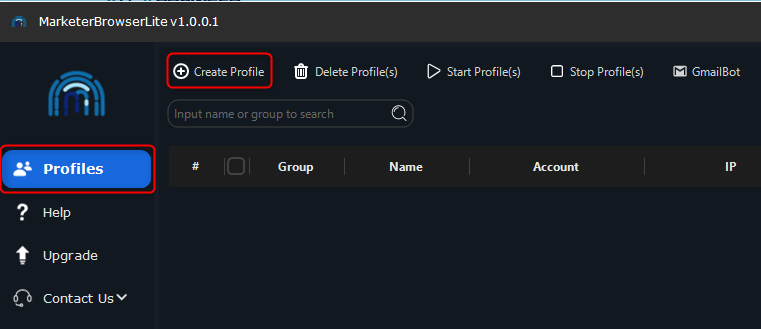
1
Configure Proxy Settings
- Locate the Proxy section within the profile configuration menu.
-
Enter your Bright Data proxy details:
- Type: Select HTTP, HTTPS, or SOCKS5.
- Server: Input
http://brd.superproxy.io/. - Port: Enter the port number from your Bright Data dashboard.
- Username: Use your Bright Data
username. - Password: Enter your Bright Data
password.
- Test the proxy connection by clicking Check to ensure the setup is working correctly.
- Once you’ve entered and tested the proxy details, click Create to store the profile configuration.
1
Save and Activate the Profile
- Go to the Profiles section and choose your newly configured profile.
- Toggle the Launch switch to On to activate the profile with your Bright Data settings.

1
Verify the Proxy Setup
- Within the launched profile, open the browser and navigate to httpbin.org/ip.
- Confirm that the displayed IP address matches your Bright Data proxy to verify the setup.